License Statement
Licensed to the Apache Software Foundation (ASF) under one or more contributor license agreements. See the NOTICE file distributed with this work for additional information regarding copyright ownership. The ASF licenses this file to you under the Apache License, Version 2.0 (the "License"); you may not use this file except in compliance with the License. You may obtain a copy of the License at http://www.apache.org/licenses/LICENSE-2.0
Unless required by applicable law or agreed to in writing, software distributed under the License is distributed on an "AS IS" BASIS, WITHOUT WARRANTIES OR CONDITIONS OF ANY KIND, either express or implied. See the License for the specific language governing permissions and limitations under the License.
Acknowledgements
Microsoft®, Windows®, Windows NT®, Windows® XP, and Windows Vista® are U.S. registered trademarks of Microsoft Corporation. Intel® and Intel® Itanium® are trademarks of Intel Corporation in the U.S. and other countries. Java® is a registered trademark of Oracle and/or its affiliates. Motif, OSF/1, UNIX®, X/Open®, and the X device is a trademark of X/Open Company Ltd. in the UK and other countries.
OSF, OSF/1, OSF/Motif, Motif, and Open Software Foundation are trademarks of the Open Software Foundation in the U.S. and other countries. © 1990, 1991, 1992, 1993 Open Software Foundation, Inc.
The OSF documentation and the OSF software to which it relates are derived in part from materials supplied by the following: © 1987, 1988, 1989 Carnegie-Mellon University. © 1989, 1990, 1991 Digital Equipment Corporation. © 1985, 1988, 1989, 1990 Encore Computer Corporation. © 1988 Free Software Foundation, Inc. © 1987, 1988, 1989, 1990, 1991 Hewlett-Packard Company. © 1985, 1987, 1988, 1989, 1990, 1991, 1992 International Business Machines Corporation. © 1988, 1989 Massachusetts Institute of Technology. © 1988, 1989, 1990 Mentat Inc. © 1988 Microsoft Corporation. © 1987, 1988, 1989, 1990, 1991, 1992 SecureWare, Inc. © 1990, 1991 Siemens Nixdorf Informations systeme AG. © 1986, 1989, 1996, 1997 Sun Microsystems, Inc. © 1989, 1990, 1991 Transarc Corporation.
OSF software and documentation are based in part on the Fourth Berkeley Software Distribution under license from The Regents of the University of California. OSF acknowledges the following individuals and institutions for their role in its development: Kenneth C.R.C. Arnold, Gregory S. Couch, Conrad C. Huang, Ed James, Symmetric Computer Systems, Robert Elz. © 1980, 1981, 1982, 1983, 1985, 1986, 1987, 1988, 1989 Regents of the University of California. OSF MAKES NO WARRANTY OF ANY KIND WITH REGARD TO THE OSF MATERIAL PROVIDED HEREIN, INCLUDING, BUT NOT LIMITED TO, THE IMPLIED WARRANTIES OF MERCHANTABILITY AND FITNESS FOR A PARTICULAR PURPOSE. OSF shall not be liable for errors contained herein or for incidental consequential damages in connection with the furnishing, performance, or use of this material.
Revision History
| Version | Date |
|---|---|
2.2.0 |
TBD |
2.1.0 |
May 1, 2017 |
2.0.1 |
July 7, 2016 |
2.0.0 |
June 6, 2016 |
1.3.0 |
January, 2016 |
1. About This Document
This guide describes how to use the Trafodion Command Interface (trafci) on a client workstation to connect to and query a Trafodion database. The trafci enables you to run SQL statements interactively or from script files.
1.1. Intended Audience
This guide is intended for database administrators and support personnel who are maintaining and monitoring a Trafodion database.
1.2. New and Changed Information
This manual shows updated versions for Trafodion Release 2.4.0.
1.3. Notation Conventions
This list summarizes the notation conventions for syntax presentation in this manual.
-
UPPERCASE LETTERS
Uppercase letters indicate keywords and reserved words. Type these items exactly as shown. Items not enclosed in brackets are required.
SELECT -
lowercase letters
Lowercase letters, regardless of font, indicate variable items that you supply. Items not enclosed in brackets are required.
file-name
-
[ ] Brackets
Brackets enclose optional syntax items.
DATETIME [start-field TO] end-fieldA group of items enclosed in brackets is a list from which you can choose one item or none.
The items in the list can be arranged either vertically, with aligned brackets on each side of the list, or horizontally, enclosed in a pair of brackets and separated by vertical lines.
For example:
DROP SCHEMA schema [CASCADE] DROP SCHEMA schema [ CASCADE | RESTRICT ] -
{ } Braces
Braces enclose required syntax items.
FROM { grantee [, grantee ] ... }A group of items enclosed in braces is a list from which you are required to choose one item.
The items in the list can be arranged either vertically, with aligned braces on each side of the list, or horizontally, enclosed in a pair of braces and separated by vertical lines.
For example:
INTERVAL { start-field TO end-field } { single-field } INTERVAL { start-field TO end-field | single-field } -
| Vertical Line
A vertical line separates alternatives in a horizontal list that is enclosed in brackets or braces.
{expression | NULL}-
… Ellipsis
An ellipsis immediately following a pair of brackets or braces indicates that you can repeat the enclosed sequence of syntax items any number of times.
ATTRIBUTE[S] attribute [, attribute] ... {, sql-expression } ...An ellipsis immediately following a single syntax item indicates that you can repeat that syntax item any number of times.
For example:
expression-n ... -
Punctuation
Parentheses, commas, semicolons, and other symbols not previously described must be typed as shown.
DAY (datetime-expression) @script-fileQuotation marks around a symbol such as a bracket or brace indicate the symbol is a required character that you must type as shown.
For example:
"{" module-name [, module-name] ... "}"
-
Item Spacing
Spaces shown between items are required unless one of the items is a punctuation symbol such as a parenthesis or a comma.
DAY (datetime-expression) DAY(datetime-expression)If there is no space between two items, spaces are not permitted. In this example, no spaces are permitted between the period and any other items:
myfile.sh -
Line Spacing
If the syntax of a command is too long to fit on a single line, each continuation line is indented three spaces and is separated from the preceding line by a blank line.
This spacing distinguishes items in a continuation line from items in a vertical list of selections.
match-value [NOT] LIKE _pattern [ESCAPE esc-char-expression]
1.4. Comments Encouraged
We encourage your comments concerning this document. We are committed to providing documentation that meets your needs. Send any errors found, suggestions for improvement, or compliments to user@trafodion.apache.org.
Include the document title and any comment, error found, or suggestion for improvement you have concerning this document.
2. Introduction
The Trafodion Command Interface (trafci) is a command-line interface that you download and install on a client workstation that has the Trafodion JDBC Type 4 Driver installed. Operating systems that support the JDBC driver include Windows and Linux. The JDBC driver connects trafci on a client workstation to a Trafodion database.
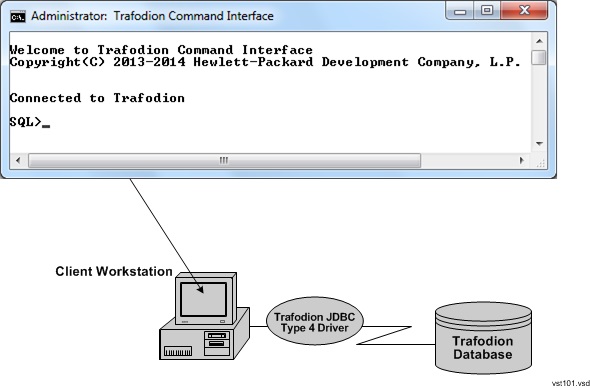
trafci enables you to perform daily administrative and database management tasks by running SQL statements or other commands interactively or from script files. You can also run trafci from a Perl or Python command line or from Perl or Python programs.
3. Install and Configure
3.1. Install trafci
To install trafci on a client workstation, follow the procedures in the Trafodion Client Installation Guide. Ensure that you set up the Java Path per the instructions in that guide.
3.2. Test trafci Launch
-
Launch trafci and verify that you can connect to the database. For instructions, see Launch trafci.
This window should appear:
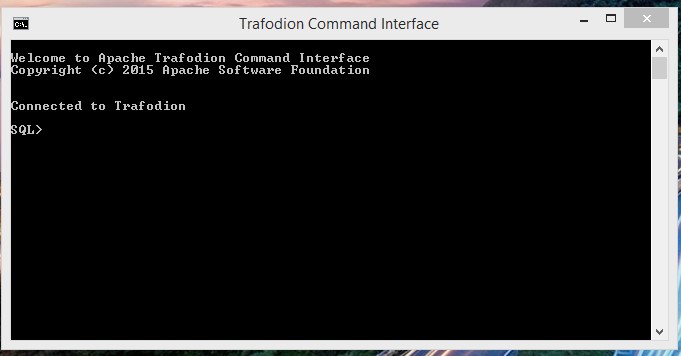
-
If you cannot launch trafci or connect to the database, verify that:
-
The database platform is available and running, and the port number is correct for the database platform.
-
The Java path is set to the correct location. See Verify and Set the Java Path.
-
You installed the trafci and JDBC software files correctly.
-
See the Trafodion Client Installation Guide.
4. Launch trafci
This chapter describes how to launch trafci from the Window or Linux environment of a client workstation. For information about launching trafci from Perl or Python, see Run trafci from Perl or Python.
| Before launching trafci, make sure that you have set the Java path to the correct location. See Verify and Set Java Path. |
4.1. Launch trafci on Windows Workstation
-
Find the Windows launch file,
trafci.cmd, in thebinfolder: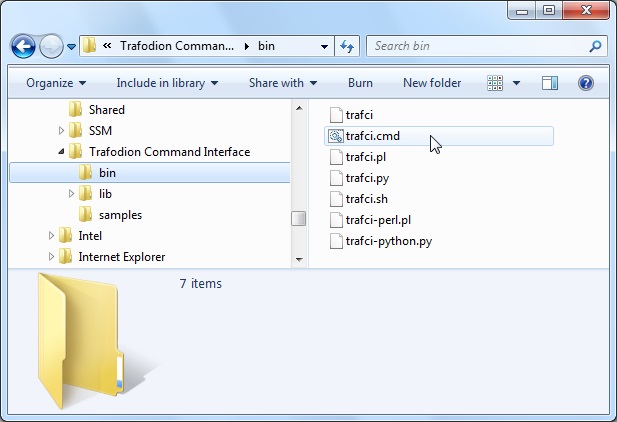
-
Double-click the
trafci.cmdfile.trafci appears, prompting you to enter the host name or IP address of the database platform, your user name, and password. See Log In to Database Platform.
4.1.1. Create trafci.cmd Shortcut
To enable a user to launch trafci from a shortcut icon on the desktop:
-
Right-click the desktop and select New>Shortcut:
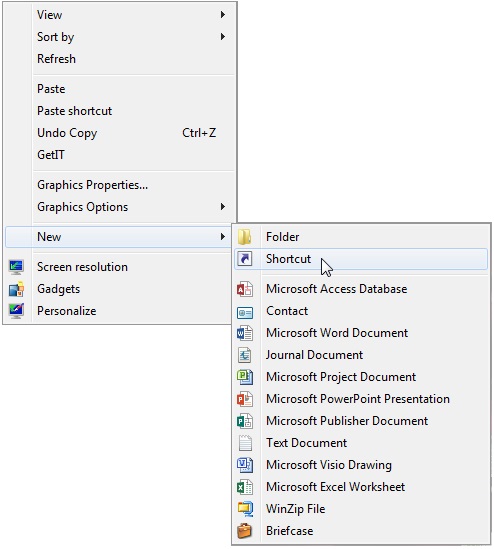
-
Type the location of
trafci.cmdwithin double quotes (") or click Browse to locate that file, and then click Next: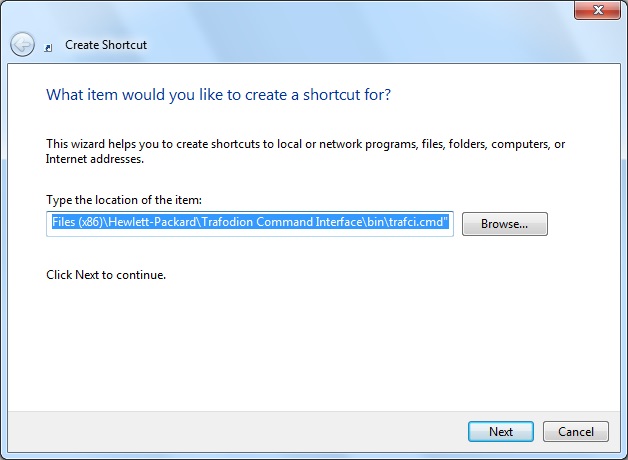
For the locations of the installed trafci software files, see the Trafodion Client Installation Guide.
-
Type a name for the shortcut and click Finish:
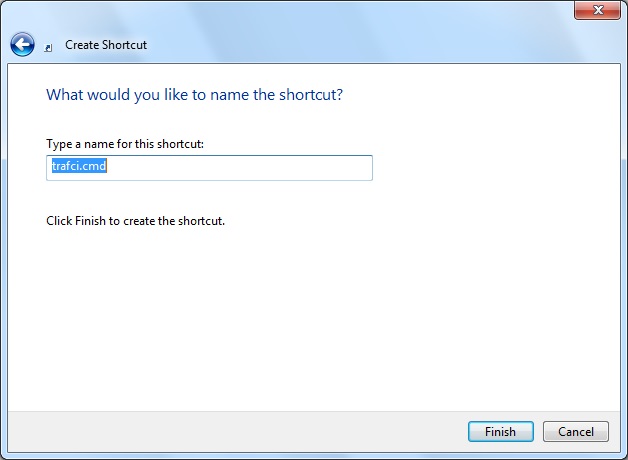
-
If desired, specify optional launch parameters for the shortcut:
-
Right-click the shortcut icon and select Properties:
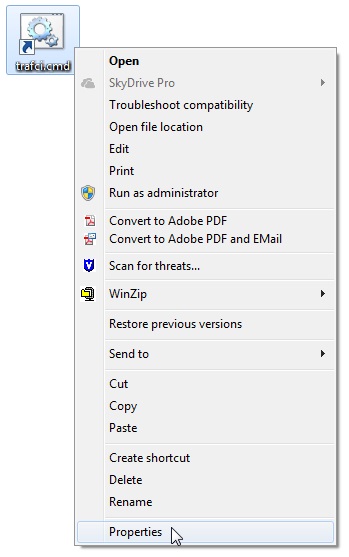
-
Select the Shortcut tab.
-
In the Target box, insert a space after
"…\Trafodion Command Interface\bin\trafci.cmd"and add the optional launch parameters: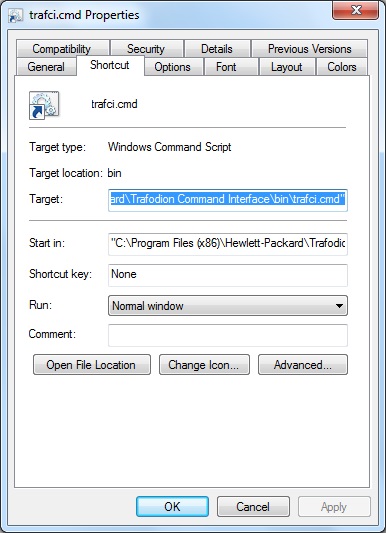
For more information, see Optional Launch Parameters.
-
Click OK.
-
-
To launch trafci, double-click the shortcut icon.
trafci appears. If you did not set the optional launch parameters, trafci prompts you to enter the host name or IP address of the database platform, your user name, and password. See Log In to Database Platform.
4.2. Launch trafci on Linux Workstation
In the terminal window, enter:
./<trafci-installation-directory>/trafci/bin/trafci.sh<trafci-installation-directory> is the directory where you installed the trafci software files. For more information, see the Trafodion Client Installation Guide.
4.2.1. Set trafci.sh PATH
To enable a user to launch trafci anywhere on the client workstation:
-
Open the user profile (
.profileor.bash_profilefor the Bash shell) in the$HOMEdirectory.cd $HOME vi .profile -
In the user profile, set the PATH environment variable to include the path of the
trafci.shfile.export PATH=/<trafci-installation-directory>/trafci/bin/: ...trafci-installation-directory is the directory where you installed the trafci software files. For more information, see the Trafodion Client Installation Guide. Check that no space is after the colon (
:) in the path.In the C shell, use the setenvcommand instead ofexport. -
To activate the changes, either log out and log in again or execute the user profile.
. .profile -
On the command line, execute the
trafci.shfile to launch trafci:trafci.shtrafci appears, prompting you to enter the host name or IP address of the database platform, your user name, and password. See Log In to Database Platform.
To enable all users to launch trafci anywhere on the system, create a symbolic link to the trafci.shfile in the/usr/binor/usr/local/bindirectory:ln -s ./<trafci-installation-directory>/trafci/bin/trafci.sh /usr/bin/trafci.sh
4.2.2. Preset the Optional Launch Parameters
To preset the optional launch parameters for each session, use an alias in the shell command.
alias trafci='trafci.sh -h 16.123.456.78:23400 -u user1 -p xxxxxx'You can add the alias, trafci, to the user profile, or you can enter it at a command prompt. For more information about the optional launch parameters, see Use Optional Launch Parameters.
4.3. Log In to Database Platform
4.3.1. Log In Without Login Parameters
If you launch trafci and do not specify login parameters on the command line, follow these steps:
-
After you launch trafci, trafci shows the welcome banner and prompts you to enter the host name or IP address of the database platform:
Host Name/IP Address: _Enter a host name:
host-name[.domain-name][:port-number]-
If you do not specify the domain name, trafci uses the domain of the client workstation.
-
If you do not specify a port number, trafci uses the default port umber, which is
23400.Or enter an IP address:
IP-address[:port-number]
-
-
Enter your directory-service (or LDAP) user name. User names are case-insensitive.
-
Enter your password. Passwords are case-sensitive.
-
After you finish logging in to the database platform, the SQL prompt appears:
Connected to Trafodion SQL>
At the prompt, you can enter an SQL statement or an interface command. For more information, see Run Interactive Commands in trafci.
| trafci allows you to reenter the login values, with a maximum of three retries, before it closes the session. For more information, see Retry Login. |
4.3.2. Use Login Parameters
To avoid entering a host name, user name, or password each time you launch trafci, use these login parameters:
-
-hor-host -
-uor-user -
-por-password
Example: Windows Login
cd <trafci-installation-directory>\Trafodion Command Interface\bin
trafci.cmd -h 16.123.456.78:23400 -u user1 -p xxxxxxExample: Linux Login
cd <trafci-installation-directory>/trafci/bin
./trafci.sh -h 16.123.456.78:23400 -u user1 -p xxxxxxtrafci launches and prompts you to enter an SQL statement or an interface command:
Welcome to Trafodion Command Interface
Copyright(C) 2013–2105 Apache Software Foundation
Connected to Trafodion
SQL>For more information about the login parameters, see Use Optional Launch Parameters.
You can include these parameters in a shortcut to the trafci.cmd file or in a launch file for the
trafci.sh file. For more information, see Create trafci.cmd Shortcut or
Preset the Optional Launch Parameters, respectively.
|
4.4. Retry Login
trafci allows you to reenter the login values, with a maximum of three retries, before it closes the session.
trafci applies the retry logic as follows:
-
If you specify an invalid host name, trafci prompts you to reenter the host name.
Example
$ trafci –h dd # dd is invalid Welcome to Trafodion Command Interface Copyright(C) 2013–2105 Apache Software Unknown Host: dd Host Name/IP Address: 172.16.1.1 User Name: user1 Password: Connected to Trafodion SQL>
-
If you specify an invalid user name or password, trafci prompts you to reenter the user name and password.
If you specify an invalid password, trafci prompts only for your user name and password. After three unsuccessful retries, the session is terminated:
Example
$ trafci –h 172.16.1.1 –u user1 –p x Welcome to Trafodion Command Interface Copyright(C) 2013–2105 Apache Software **** ERROR[8837] CLI Authentication : User: user1 : invalid username or password [2105-03-12 16:23:44] User Name: user1 Password: **** ERROR[8837] CLI Authentication : User: user1 : invalid username or password [2105-03-12 16:25:28] User Name: user1 Password: **** ERROR[8837] CLI Authentication : User: user1 : invalid username or password [2105-03-12 16:26:36] Press any key to close this session
-
If all the login parameters that you specify are invalid, trafci prompts you to enter the host name. When you enter a valid host name or IP address, trafci prompts you to enter a user name and password.
-
The retry logic applies to the CONNECT and RECONNECT commands. For the RECONNECT command, the retry logic applies only when no prior connection has been established (
-noconnect).For example, if you specify the CONNECT command with a valid user name and host name, then trafci prompts for the user name and password only.
SQL> connect user1/xxx@172.16.1.1 org.trafodion.jdbc.t4.TrafT4Exception: **** ERROR[8837] CLI Authentication : User: user1 : invalid username or password [2105-03-12 16:35:15] User Name: user1 Password: abc Connected to Trafodion SQL> -
trafci does not prompt you to reenter the login values in these cases:
-
When you include the
-qor-versionparameter on the command line. (The-sparameter permits login retries.)-
For a session started using redirected or piped input.
-
In these cases, trafci returns an error message and closes the session. You must re-launch the trafci session to connect to the Trafodion database.
4.5. Optional Launch Parameters
To customize how you launch and log in to trafci, use the optional parameters described in the table below on the command line:
trafci{.sh | .cmd} [optional-parameter]...-
optional-parameteris one of the launch or login parameters. For details, see the following table.
Launch or Login Parameter Description {-h | -host} host-name[:port-number]
{-h | -host} IP-address[:port-number]Specifies the host name or IP address of the database platform to which you want the client to connect. The host-name should include the domain name of the database platform if it is different from the domain of the client workstation. If you do not specify a port number, trafci uses the default port number, which is
23400.
See Use Login Parameters.{-u | -user} usernameSpecifies the user name for logging in to the database platform. The username is case-insensitive.
For an example, see Use Login Parameters.{-r | -role} role-nameReserved for future use.
{-p | -password} passwordSpecifies the password of the user for logging in to the database platform. password is case-sensitive.
For an example, see Use Login Parameters.{-q | -sql} "command"Specifies that an SQL statement or an interface command be run when launching trafci. You cannot specify this parameter at the same time as the -s or -script parameter.
For more information, see Run Command When Launching trafci.{-s | -script} script-file-nameSpecifies that a script file be run when launching trafci in interactive mode. You cannot specify this parameter at the same time as the -q or -sql parameter.
For more information, see Run Script When Launching trafci.-noconnectLaunches an trafci session without connecting to the database.
For more information, see Launch trafci Without Connecting to the Database.-versionDisplays the build version of trafci and the Trafodion JDBC Type 4 Driver. Upon completion of the display, the client exits.
If any other parameters are included with the-versionparameter, they are ignored.
For more information, see Run trafci With-version.-helpDisplays a list of accepted arguments with descriptions and then exits.
For more information, see Run trafci With-version.
4.6. Run Command When Launching trafci
To execute an SQL statement or an interface command when launching trafci, use the -q or -sql
command-line parameter. This parameter enables you to run a single command on the command line
without having to enter commands in trafci.
You cannot specify this parameter at the same time as the -s or -script parameter.
|
When using -q or -sql, you must enclose the command in double quotes ("). The SQL terminator
is not required at the end of an SQL statement and is disallowed after an interface command.
Although you can run any of the interface commands with -q or -sql, the
@, OBEY, and PRUN commands are the most useful.
Example
Use -q or -sql with the CREATE SCHEMA statement to create a schema when launching trafci:
-
On Windows, in the Command Prompt window, enter:
cd _trafci-installation-directory_\Trafodion Command Interface\bin trafci.cmd -q "create schema persnl" -
On Linux or UNIX, in the terminal window, enter:
cd _trafci-installation-directory_/trafci/bin ./trafci.sh -q "create schema persnl"
After you enter the SQL statement, trafci launches and prompts you to log in by default
(if you did not specify -h, -u, and -p on the command line), runs the SQL statement,
and then returns to the command prompt:
Host Name/IP Address: 16.123.456.78:23400 User Name: user1
Password:
--- SQL operation complete.
C:\Program Files (x86)\Apache Software Foundation\Trafodion Command Interface\bin>Example
Use -q or -sql with the PRUN command to run multiple script files simultaneously from the command line:
-
On Windows, in the Command Prompt window, enter:
cd <trafci-installation-directory>\Trafodion Command Interface\bin trafci.cmd -q "prun" -
On Linux, in the terminal window, enter:
cd <trafci-installation-directory>/trafci/bin ./trafci.sh -q "prun"
After you enter the interface command, trafci launches and prompts you to log in by default (if you did not specify
-h, -u, and -p on the command line), and runs the command.\ The parallel run (PRUN) operation prompts you to
enter settings and then executes the script files. At the end of the PRUN operation, trafci returns to the command prompt.
For more information about the PRUN operation, see PRUN Command.
4.7. Run Script When Launching trafci
To run a script file when launching trafci, use the -s or -script command-line parameter.
You cannot specify this parameter at the same time as the -q or -sql parameter.
|
After you launch trafci with -s or -script, trafci executes the script file in interactive mode.
trafci remains open until you enter the EXIT, QUIT, or DISCONNECT command. To quit the interface
immediately after executing a script file, include the EXIT, QUIT, or DISCONNECT command
at the end of the script file.
Example
You can create a script file that contains SET commands that customize a session when you launch trafci:
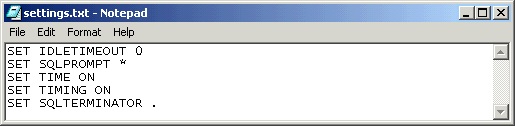
For more information, Create a Script File.
Example
-
On Windows, in the Command Prompt window, enter:
cd <trafci-installation-directory>\Trafodion Command Interface\bin trafci.cmd -s settings.txtSpecify the full path of the script file if it is outside the directory of
trafci.cmd. -
On Linux, in the terminal window, enter:
cd <trafci-installation-directory>/trafci/bin + ./trafci.sh -s settings.txtSpecify the full path of the script file if it is outside the directory of
trafci.sh.
trafci launches and prompts you to log in by default (if you did not specify -h, -u, and -p
on the command line), and runs the commands in the script file:
Welcome to Trafodion Command Interface
Copyright(C) 2013–2105 Apache Software Foundation
Host Name/IP Address: 16.123.456.78:23400 User Name: user1
Password:
Connected to Trafodion
SQL>SET IDLETIMEOUT 0
SQL>SET SQLPROMPT *
*SET TIME ON
14:14:57 *SET TIMING ON
2:14:57 PM *SET SQLTERMINATOR .4.8. Launch trafci Without Connecting to the Database
To start trafci without connecting to a Trafodion database, use the -noconnect option.
See DISCONNECT command for a list of interface commands that can
be run without a connection.
Example
-
On Windows, in the Command Prompt window, enter:
cd <trafci-installation-directory>\Trafodion Command Interface\bin trafci.cmd -noconnect -
On Linux, in the terminal window, enter:
cd <trafci-installation-directory>/trafci/bin ./trafci.sh -noconnect
4.9. Run trafci With -version
To display the build version of trafci and the Trafodion JDBC Type 4 Driver, use the -version
option. If other parameters are included with the -version parameter, they are ignored.
Example
-
On Windows, in the Command Prompt window, enter:
cd <trafci-installation-directory>\Trafodion Command Interface\bin trafci.cmd -version -
On Linux, in the terminal window, enter:
cd <trafci-installation-directory>/trafci/bin ./trafci.sh -versionWelcome to Trafodion Command Interface Copyright(C) 2013–2105 Apache Software Foundation Trafodion JDBC Type 4 Driver : Traf_JDBC_Type4_Build_40646 Trafodion Command Interface : trafci_Build_40646
4.10. Run trafci With -help
To display a list of acceptable list of parameters, including proper usage information, use the
-help option. After displaying this information the application exits.
Example
-
On Windows, in the Command Prompt window, enter:
cd <trafci-installation-directory>\Trafodion Command Interface\bin trafci -help -
On Linux, in the terminal window, enter:
cd <trafci-installation-directory>/trafci/bin ./trafci.sh -help
4.11. Exit trafci
To exit trafci, enter one of these commands at a prompt:
-
EXIT -
QUIT
Example
SQL> QUITThese commands are not case-sensitive and do not require a terminator before you press Enter. After you enter one of these commands, trafci immediately quits running and disappears from the screen.
5. Run Commands Interactively
After launching trafci, you can run SQL statements and interface commands in the command-line interface.
5.1. User Interface
5.1.1. Product Banner
After you launch trafci and connect to the database platform, the product banner appears in the command-line interface:
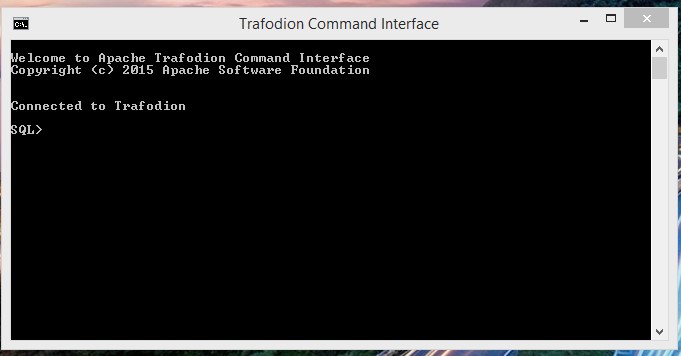
5.1.2. Interface Prompt
The standard prompt is SQL>. You can change the prompt, SQL>, to something else by using the
SET SQLPROMPT or SET PROMPT command. For more information,
Customize the Standard Prompt.
5.1.3. Break the Command Line
You cannot break an interface command over multiple lines. Each interface command must be entered on one line. If you accidentally break an interface command across more than one line, enter the SQL terminator and then reenter the command on one line.
You can continue any SQL statement over multiple lines, breaking that statement at any point except
within a word, a numeric literal, or a multi-character operator (for example, <=). To break a string
literal in a DML statement, use a concatenation operator (||). For more information, see the
concatenation operator in the
Trafodion SQL Reference Manual.
To terminate an SQL statement that spans multiple lines, use the SQL terminator for the session. You can also include several SQL statements on the same command line provided that each one is terminated by the SQL terminator. For more information, see Set and Show the SQL Terminator.
5.1.4. Case Sensitivity
In the command-line interface, you can enter SQL statements and interface commands in uppercase,
lowercase, or mixed-case characters. All parts of statements and commands are case-insensitive except
for parts that you enclose in single-quotes (') or double-quotes (").
5.2. Interface Commands
The interface commands allow you to customize trafci (for example, by using SET commands) or
return information about the interface settings or database objects (for example,
by using SHOW commands).
For more information about the interface commands, see Commands.
| Each interface command must be entered on one line. If you accidentally break an interface command across more than one line, enter the SQL terminator and then reenter the command on one line. |
5.2.1. Show Session Attributes
To display the attributes and settings of the current trafci session, use the ENV, SHOW SESSION,
or SESSION command.
Example
This SESSION command displays the session attributes:
SQL> SESSION
COLSEP " "
HISTOPT DEFAULT [No expansion of script files]
IDLETIMEOUT 0 min(s) [Never Expires]
LIST_COUNT 0 [All Rows]
LOG FILE c:\session.txt
LOG OPTIONS APPEND,CMDTEXT ON
MARKUP RAW
PROMPT SQL>
SCHEMA SEABASE
SERVER sqws135.houston.host.com:23400
SQLTERMINATOR ;
STATISTICS OFF
TIME OFF
TIMING OFF
USER user1
SQL>For more information, see ENV Command SHOW SESSION Command.
5.2.2. Set and Show Session Idle Timeout Value
The idle timeout value of a session determines when the session expires after a period of inactivity.
To set the idle timeout value of a session, enter the SET IDLETIMEOUT command.
Example
This SET IDLETIMEOUT 0 command sets the idle timeout to an infinite amount of time so that the
session never expires:
SQL> SET IDLETIMEOUT 0
SQL>To show the idle timeout value that is in effect for the session, enter the SHOW IDLETIMEOUT command.
Example
This SHOW IDLETIMEOUT command displays an idle timeout of zero minutes, which means that the session
never expires:
SQL> SHOW IDLETIMEOUT
IDLETIMEOUT 0 min(s) [Never Expires]
SQL>For more information, see the SET IDLETIMEOUT Command and the <<cmd_show_idletimeout, SET IDLETIMEOUT Command>.
5.2.3. Customize the Standard Prompt
To change the standard prompt in the command-line interface, use one or both of these commands:
SET PROMPT Command
The SET PROMPT command changes the default prompt to a specified character or string.
Example
This SET PROMPT command changes the prompt to the current user (user1) and ENTER>:
SQL>set prompt "%USER ENTER>"
user1 ENTER>For more information, see SET PROMPT Command.
SET TIME Command
The SET TIME ON command causes the current time of the client workstation to be
displayed in the prompt:
SQL ENTER> SET TIME ON
20:32:26 SQL ENTER>The SET TIME OFF command removes the current time from the prompt:
20:32:26 SQL ENTER> SET TIME OFF
SQL ENTER>For more information, see the SET TIME Command.
5.2.4. Set and Show the SQL Terminator
The SQL terminator symbolizes the end of an SQL statement. By default, the SQL terminator
is a semicolon (;).
To change the SQL terminator, enter the SET SQLTERMINATOR command.
Example
This SET SQLTERMINATOR command sets the SQL terminator to a period (.):
SQL> SET SQLTERMINATOR .
SQL> INSERT INTO sales.custlist
+> (SELECT * FROM invent.supplier
+> WHERE suppnum=8).
--- 1 row(s) inserted.
SQL>To show the SQL terminator that is in effect for the session, enter the SHOW SQLTERMINATOR command.
Example
This SHOW SQLTERMINATOR command displays SQLTERMINATOR ., where the period (.) is the
SQL terminator for the session:
SQL> SHOW SQLTERMINATOR
SQLTERMINATOR .
SQL>For more information, see the SET SQLTERMINATOR Command and the SHOW SQLTERMINATOR Command.
5.2.5. Display the Elapsed Time
By default, trafci does not display the elapsed time of an SQL statement after the statement
executes. To display the elapsed time after each SQL statement executes, enter the SET TIMING ON
command:
SQL> SET TIMING ON
SQL> SELECT suppname, street, city, state, postcode
+> FROM invent.supplier
+> WHERE suppnum=3;
SUPPNAME STREET CITY STATE POSTCODE
----------------- -------------------- -------------- ------------ ----------
HIGH DENSITY INC 7600 EMERSON NEW YORK NEW YORK 10230
--- 1 row(s) selected. Elapsed :00:00:00.111 SQL>To prevent the elapsed time from being displayed after each SQL statement executes,
enter the SET TIMING OFF command:
SQL> SET TIMING OFF
SQL> /
SUPPNAME STREET CITY STATE POSTCODE
----------------- -------------------- -------------- ------------ ----------
HIGH DENSITY INC 7600 EMERSON NEW YORK NEW YORK 10230
--- 1 row(s) selected.
SQL>For more information, see the SET TIMING Command.
5.2.6. Set and Show the Current Schema
By default, the schema of the session is USR. The SQL statement, SET SCHEMA,
allows you to set the schema for the trafci session.
Example
This SET SCHEMA statement changes the default schema to PERSNL for the session:
SQL> SET SCHEMA persnl;
--- SQL operation complete.
SQL> DELETE FROM employee
+> WHERE first_name='TIM' AND
+> last_name='WALKER';
--- 1 row(s) deleted.
SQL>The schema that you specify with SET SCHEMA remains in effect until the end of the session
or until you execute another SET SCHEMA statement.
If you execute this statement in a script file, it affects not only the SQL statements in the script file but all subsequent SQL statements that are run in the current session. If you set the schema in a script file, reset the default schema for the session at the end of the script file.
For more information about the SET SCHEMA statement, see the Trafodion SQL Reference Manual.
The SHOW SCHEMA command displays the current schema for the session.
Example
This SHOW SCHEMA command displays SCHEMA PERSNL, where PERSNL is the name of the current
schema for the session:
SQL> SHOW SCHEMA SCHEMA persnl
SQL>For more information, SHOW SCHEMA Command.
5.2.7. Limit Query Result Set
To set the maximum number of rows to be returned by SELECT statements that are executed
in the session, enter the SET LIST_COUNT command.
Example
This SET LIST_COUNT command limits the result set of queries to 20 rows:
SQL> SET LIST_COUNT 20To show the limit that is in effect for the session, enter the SHOW LIST_COUNT command.
Example
This SHOW LIST_COUNT command shows that the number of rows returned by SELECT statements
is unlimited:
SQL> SHOW LIST_COUNT
LISTCOUNT 0 [All Rows]For more information, see the SET LIST_COUNT Command and SHOW LIST_COUNT Command.
5.2.8. Display Executed Commands
To display commands that were recently executed in the trafci session, enter the
HISTORY command. The HISTORY command associates each command with a number that
you can use to re-execute or edit the command with the FC command. See
Edit and Reexecute a Command.
Example
This HISTORY command displays a maximum of 100 commands that were entered in the session:
SQL> HISTORY
1> SET IDLETIMEOUT 0
2> SET SCHEMA persnl;
3> SELECT * FROM project;
SQL>To save the session history in a user-specified file, enter the SAVEHIST command.
Example
This SAVEHIST command saves the session history in a file named history.txt in the
local directory where you are running trafci:
SQL> SAVEHIST history.txtFor more information, see the HISTORY Command and the SAVEHIST Command.
5.2.9. Edit and Reexecute a Command
To edit and reexecute a command in the history buffer of an trafci session, enter the FC command.
To display the commands in the history buffer, use the HISTORY command. See
Display Executed Commands.
Example
This FC command and its delete (D) editing command correct a SELECT statement that was entered incorrectly:
SQL> FC
SQL> SELECCT FROM employee;
.... d
SQL> SELECT FROM employee;Pressing Enter executes the corrected SELECT statement. For more information, see the
FC Command.
5.2.10. Clear the Interface Window
After entering commands in trafci, you can clear the interface window by using the CLEAR command.
Example
This CLEAR command clears the interface window so that only the prompt appears at the top of the
window:
SQL> CLEARFor more information, see the CLEAR Command.
5.2.11. Obtain Help
To display help text for an interface command that is supported in trafci, enter the HELP command.
Example
This HELP command displays syntax and examples of the FC command:
SQL> HELP FCFor more information, see the HELP Command.
5.3. Run SQL Statements
In trafci, you can run SQL statements interactively. trafci supports all the SQL statements, SQL utilities, and other SQL-related commands that the Trafodion database engine supports. For more information about those SQL statements, see the Trafodion SQL Reference Manual.
To run SQL statements from script files in trafci, see Run Scripts.
5.3.1. Execute an SQL Statement
Example
You can query the EMPLOYEE table and return an employee’s salary by executing this SELECT statement
in trafci:
SQL> SELECT salary
+> FROM persnl.employee
+> WHERE jobcode=100;
SALARY
----------
175500.00
137000.10
139400.00
138000.40
75000.00
90000.00
118000.00
80000.00
70000.00
90000.00
56000.00
--- 11 row(s) selected.
SQL>If the SQL statement executes successfully, trafci returns a message indicating that the SQL operation was successful, followed by the standard prompt. If a problem occurs during the execution of the SQL statement, trafci returns an error message.
5.3.2. Repeat an SQL Statement
To run a previously executed SQL statement, use the /, RUN, or REPEAT command.
SQL> /
SALARY
----------
175500.00
137000.10
139400.00
138000.40
75000.00
90000.00
118000.00
80000.00
70000.00
90000.00
56000.00
--- 11 row(s) selected.
SQL>For more information, see the / Command, RUN Command, or REPEAT Command.
5.3.3. Prepare and Execute SQL Statements
You can prepare, or compile, an SQL statement by using the PREPARE statement and
later execute the prepared SQL statement by using the EXECUTE statement.
Prepare a SQL Statement
Use the PREPARE statement to compile an SQL statement for later execution with the EXECUTE statement. You can also use the PREPARE statement to check the syntax of an SQL statement without executing the statement.
Example
This PREPARE statement compiles a SELECT statement named empsal and detects a syntax error:
SQL> PREPARE empsal FROM
+> SELECT salary FROM employee
+> WHERE jobcode = 100;
SQL>You can then correct the syntax of the SQL statement and prepare it again:
SQL> PREPARE empsal FROM
+> SELECT salary FROM persnl.employee
+> WHERE jobcode = 100;
--- SQL command prepared.To specify a parameter to be supplied later, either in a SET PARAM statement or
in the USING clause of an EXECUTE statement, use one of these types of parameters
in the SQL statement:
-
Named parameter, which is represented by
?param-name -
Unnamed parameter, which is represented by a question mark (
?) character
Example
This prepared SELECT statement specifies unnamed parameters for salary and job code:
SQL> PREPARE findemp FROM
+> SELECT FROM persnl.employee
+> WHERE salary > ? AND jobcode = ?;
--- SQL command prepared.This PREPARE statement prepares another SELECT statement named empcom, which has one
named parameter, ?dn, for the department number, which appears twice in the statement:
SQL> PREPARE empcom FROM
+> SELECT first_name, last_name, deptnum
+> FROM persnl.employee
+> WHERE deptnum <> ?dn AND salary <=
+> (SELECT AVG(salary)
+> FROM persnl.employee
+> where deptnum = ?dn);
--- SQL command prepared.For the syntax of the PREPARE statement, see the Trafodion SQL Reference Manual.
Setting Parameters
In an trafci session, you can set a parameter of an SQL statement (either prepared or not) by using the SET PARAM command.
| The parameter name is case-sensitive. If you specify it in lowercase in the SET PARAM command, you must specify it in lowercase in other statements, such as DML statements or EXECUTE. |
Example
This SET PARAM command sets a value for the parameter named ?sal, which you can apply to one of the unnamed parameters in the prepared findemp statement or to a named parameter with an identical name in an SQL statement:
SQL> SET PARAM ?sal 40000.00This SELECT statement uses sal as a named parameter:
SQL> SELECT last_name
+> FROM persnl.employee
+> WHERE salary = ?sal;This SET PARAM command sets a value for the parameter named dn, which you can apply
to the named parameter, ?dn, in the prepared empcom statement or to a named parameter
with an identical name in an SQL statement:
SQL> SET PARAM ?dn 1500For the syntax of the SET PARAM command, see the SET PARAM Command.
To determine what parameters you have set in the current session, use the SHOW PARAM command.
Example
This SHOW PARAM command displays the recent SET PARAM settings:
SQL> SHOW PARAM dn 1500
sal 40000.00
SQL>For the syntax of the SHOW PARAM command, SHOW PARAM Command.
Reset the Parameters
To change the value of a parameter, specify the name of the parameter in the RESET PARAM command and then use the SET PARAM command to change the setting.
Example
Suppose that you want to change the salary parameter to 80000.00:
SQL> RESET PARAM ?sal
SQL> SET PARAM ?sal 80000.00
SQL>Entering the RESET PARAM command without specifying a parameter name clears all
parameter settings in the session.
Example
SQL> RESET PARAM
SQL> SHOW PARAM
SQL>To use the parameters that you had set before, you must reenter them in the session:
SQL> SET PARAM ?dn 1500
SQL> SET PARAM ?sal 80000.00
SQL> SHOW PARAM dn 1500
sal 80000.00
SQL>For the syntax of the RESET PARAM command, see the RESET PARAM Command.
5.3.4. Execute a Prepared SQL Statement
To execute a prepared SQL statement, use the EXECUTE statement.
Example
This EXECUTE statement executes the prepared empsal statement, which does not have any parameters:
SQL> EXECUTE empsal;
SALARY
----------
137000.10
90000.00
75000.00
138000.40
56000.00
136000.00
80000.00
70000.00
175500.00
90000.00
118000.00
--- 11 row(s) selected.
SQL>This EXECUTE statement executes the prepared empcom statement, which has one named parameter,
?dn, which was set by SET PARAM for the department number:
SQL>EXECUTE empcom;
FIRST_NAME LAST_NAME DEPTNUM
--------------- -------------------- -------
ALAN TERRY 3000
DAVID TERRY 2000
PETE WELLINGTON 3100
JOHN CHOU 3500
MANFRED CONRAD 4000
DINAH CLARK 9000
DAVE FISHER 3200
GEORGE FRENCHMAN 4000
KARL HELMSTED 4000
JOHN JONES 4000
JOHN HUGHES 3200
WALTER LANCASTER 4000
MARLENE BONNY 4000
BILL WINN 2000
MIRIAM KING 2500
GINNY FOSTER 3300MARIA JOSEF 4000
HERB ALBERT 3300
RICHARD BARTON 1000
XAVIER SEDLEMEYER 3300
DONALD TAYLOR 3100
LARRY CLARK 1000
JIM HERMAN 3000
GEORGE STRICKER 3100
OTTO SCHNABL 3200
TIM WALKER 3000
TED MCDONALD 2000
PETER SMITH 3300
MARK FOLEY 4000
HEIDI WEIGL 3200
ROCKY LEWIS 2000
SUE CRAMER 1000
MARTIN SCHAEFFER 3200
HERBERT KARAJAN 3200
JESSICA CRINER 3500
--- 35 row(s) selected.
SQL>This EXECUTE statement executes the prepared findemp statement, which has two
unnamed parameters: ?sal, which was set by SET PARAM for the salary, and a
parameter that was not set in advance for the job code:
SQL> EXECUTE findemp USING ?sal, 100;
EMP_NUM FIRST_NAME LAST_NAME DEPTNUM JOBCODE SALARY
------- --------------- -------------------- ------- ------- ---------
213 ROBERT WHITE 1500 100 90000.00
23 JERRY HOWARD 1000 100 137000.10
1 ROGER GREEN 9000 100 175500.00
29 JANE RAYMOND 3000 100 136000.00
32 THOMAS RUDLOFF 2000 100 138000.40
43 PAUL WINTER 3100 100 90000.00
65 RACHEL MCKAY 4000 100 118000.00
--- 7 row(s) selected.
SQL>For the syntax of the EXECUTE statement, see the Trafodion SQL Reference Manual.
5.4. Log Output
To log an trafci session, use the SPOOL or LOG command. The SPOOL and LOG commands
record into a log file the commands that you enter in the command-line interface and the
output of those commands.
5.4.1. Start the Logging Process
To start logging, enter one of these commands:
-
SPOOL ONorLOG ON -
SPOOL log-fileorLOG log-file
For more information, see the LOG Command and the SPOOL Command.
SPOOL ON or LOG ON Command
The SPOOL ON or LOG ON command logs information about a session in the sqlspool.lst
file, which trafci stores in the bin directory:
-
On Windows:
<trafci-installation-directory>\Trafodion Command Interface\bin\sqlspool.lsttrafci-installation-directoryis the directory where you installed the trafci software files. -
On Linux:
<trafci-installation-directory>/trafci/bin/sqlspool.lsttrafci-installation-directoryis the directory where you installed the trafci software files.
Example
This SPOOL ON command starts logging the session in the sqlspool.lst file:
SQL> SPOOL ON5.4.2. SPOOL log-file or LOG log-file Command
The SPOOL log-file and LOG log-file commands record information about a session
in a log file that you specify. If you specify a directory for the log file, the
directory must exist as specified. Otherwise, an error occurs when you try to run the
SPOOL or LOG command. If you do not specify a directory for the log file, trafci uses the
bin directory.
Example
This SPOOL log-file command starts logging the session in the persnl_updates.log file in
the C:\log directory:
SQL> SPOOL C:\log\persnl_updates.logUsing the CLEAR Option
The CLEAR option clears the contents of an existing log file before logging new information to the file. If you omit CLEAR, trafci appends new information to existing information in the log file.
Example
This SPOOL log-file CLEAR command clears existing information from the specified log file and starts logging the session in the log file:
SQL> SPOOL C:\log\persnl_updates.log clearLog Concurrent the trafci Sessions
If you plan to run two or more trafci sessions concurrently on the same workstation, use the
SPOOL log-file or LOG log-file command and specify a unique name for each log file.
Otherwise, each session writes information to the same log file, making it difficult to determine
which information belongs to each session.
5.4.3. Stopping the Logging Process
To stop logging, enter one of these commands:
-
SPOOL OFF -
LOG OFF
Example
This SPOOL OFF command stops logging in an trafci session:
SQL> SPOOL OFF5.4.4. View the Contents of a Log File
The log file is an ASCII text file that contains all the lines in trafci from the time you start logging to the time you stop logging. The logged lines include prompts, entered commands, output from commands, and diagnostic messages.
Example
This log file contains information from when you started logging to when you stopped logging:
================================================================================
Spooling started at May 29, 2105 4:52:23 PM
================================================================================
SQL> SET TRANSACTION ISOLATION LEVEL SERIALIZABLE;
--- SQL operation complete. SQL>begin work;
--- SQL operation complete.
SQL> DELETE FROM employee WHERE empnum=32;
-- 1 row(s) deleted.
SQL> INSERT INTO employee
(empnum, first_name, last_name, deptnum, salary) values(51, 'JERRY',
'HOWARD', 1000, 137000.00);
-- 1 row(s) inserted.
SQL> UPDATE dept SET manager=50
where deptnum=1000;
--- 1 row(s) updated.
SQL> COMMIT WORK;
--- SQL operation complete.
SQL> LOG OFF6. Run Scripts
6.1. Create a Script File
A script file that you run in trafci must be an ASCII text file that contains only these elements:
For an example, see <script_example, Example Script File>>.
| You cannot use shell commands in a script file that you run in trafci. To create shell scripts that run trafci, see Run trafci from Perl or Python. |
6.2. SQL Statements
Script files support any of the various SQL statements that you can run in trafci. For more information about SQL statements, see the Trafodion SQL Reference Manual.
6.3. Commands
Most interface commands are supported in script files except the FC command. For a list of the interface commands, see Commands.
6.4. Comments
You can include comments anywhere in a script file. SQL also supports comments. Comments are useful for documenting the functionality of the script file and for debugging. When debugging, use comments to disable specific statements or commands without removing them from the script file.
To denote a comment in a script file, use two hyphens before the comment:
-- commentThe end of the line marks the end of the comment.
6.5. Section Headers
To create sections of commands within a script file, put a section header at the beginning of each section:
?SECTION section-name
The section-name cannot begin with a number or an underscore. Each section name in a script file should be unique
because trafci executes the first section that it finds that matches the section name in the @ or OBEY command.
For more information, see the @ Command OBEY Command.
6.6. Example Script File
This script file creates tables in the inventory schema:
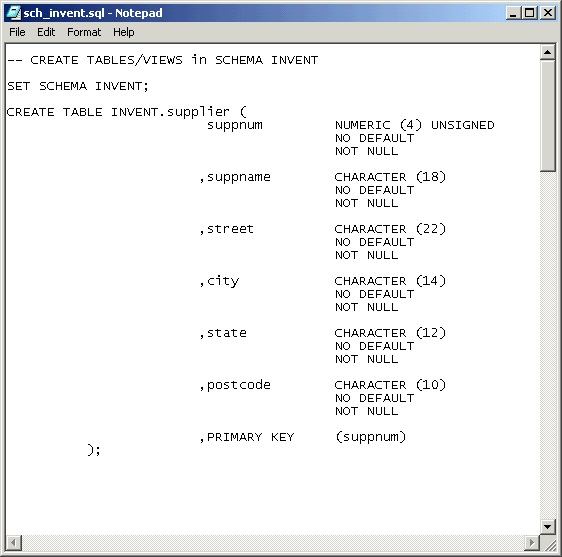
6.7. Run a Script File
To run a script file in trafci, use the @ or OBEY command. The @ and OBEY commands run one script file at a time
in trafci. To run a script file when launching trafci, see Run Script When Launching trafci.
Example
This @ command runs a script file, sch_invent.sql, that creates tables in the inventory schema:
@C:\ddl_scripts\sch_invent.sql
If the script file is outside the directory of the trafci.cmd or trafci.sh file (by default, the bin directory),
you must specify the full path of the script file in the @ or OBEY command.
|
SQL>@C:\ddl_scripts\sch_invent.sql
SQL>-- CREATE SCHEMA
SQL>CREATE SCHEMA INVENT;
--- SQL operation complete.
SQL>-- CREATE TABLES/VIEWS in SCHEMA INVENT
SQL> SET SCHEMA INVENT;
--- SQL operation complete.
SQL>CREATE TABLE INVENT.supplier (
+> suppnum NUMERIC (4) UNSIGNED
+> NO DEFAULT
+> NOT NULL
+> ,suppname CHARACTER (18)
+> NO DEFAULT
+> NOT NULL
+> ,street CHARACTER (22)
+> NO DEFAULT
+> NOT NULL
+> ,city CHARACTER (14)
+> NO DEFAULT
+> NOT NULL
+> ,state CHARACTER (12)
+> NO DEFAULT
+> NOT NULL
+> ,postcode CHARACTER (10)
+> NO DEFAULT
+> NOT NULL
+> ,PRIMARY KEY (suppnum)
+> );
--- SQL operation complete.For more information about the @ and OBEY commands, see the @ Command and
the OBEY Command.
6.8. Log Output
To log output of an trafci session while running one script file at a time, use the SPOOL or LOG command.
When you run an OBEY or @ command, trafci displays each command in the script file, the output for each
command, and diagnostic messages in trafci. The SPOOL or LOG command captures this output as it appears
in trafci and logs it in a log file.
For more information, Log Output.
6.9. Run Scripts in Parallel
In trafci, the @ and OBEY commands allow you to run only one script file at a time. However, the PRUN command
allows you to run multiple script files simultaneously.
The PRUN command is most useful for running sets of data definition language (DDL) statements simultaneously, which
speeds up the process of creating large databases. Put all dependent or related DDL statements in the same script file.
For more information on running scripts in parallel using the PRUN command, see the PRUN Command.
7. Run trafci From Perl or Python
You can execute SQL statements in Perl or Python by invoking the trafci Perl or Python wrapper script.
These instructions assume that you installed the trafci product. For more information, see Install and Configure.
7.1. Set the Login Environment Variables
Before launching trafci from Perl or Python, set these login environment variables:
| Environment Variable | Description |
|---|---|
TRAFCI_PERL_JSERVER=<JavaServer_jar_path> |
Specifies the Perl JavaServer JAR location. |
TRAFCI_PYTHON_JSERVER=<Jython_jar_path> |
Specifies the Jython JAR file location. |
TRAFCI_PERL_JSERVER_PORT=<port_number> |
Specifies the port on which the JavaServer is listening. |
The Trafodion Command Interface Installer Wizard can attempt to automatically download and install both the Perl JavaServer
and Jython open source extensions. If you wish to download and install them manually, refer to the instructions in the README file
in the samples directory.
To set the login environment variables, see the instructions for the operating system of the client workstation:
| The Perl and Python wrapper scripts do not require these environment variables: |
-
TRAFCI_SERVER -
TRAFCI_USER -
TRAFCI_PASSWORD
7.1.1. Set the Login Environment Variables on Windows
You can set the login environment variables for the session at command prompts, or you can set the login environment variables for the system or user by including them in the System Properties.
Set Login Environment Variables on the Command Line
At each command prompt, enter one of these commands:
set TRAFCI_PERL_JSERVER=<absolute-path-of-JavaServer.jar>
set TRAFCI_PYTHON_JSERVER=<absolute-path-of-Jython.jar>
set TRAFCI_PERL_JSERVER_PORT=<portnumber>7.1.2. Set Login Environment Variables in the System Properties
-
Right-click the Computer icon on your desktop, and then select Properties:
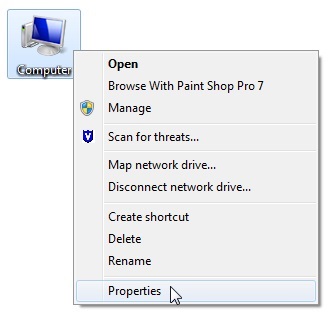
-
In the Control Panel, click the Advanced system settings.
-
In the System Properties dialog box, click the Advanced tab.
-
Click the Environment Variables button:
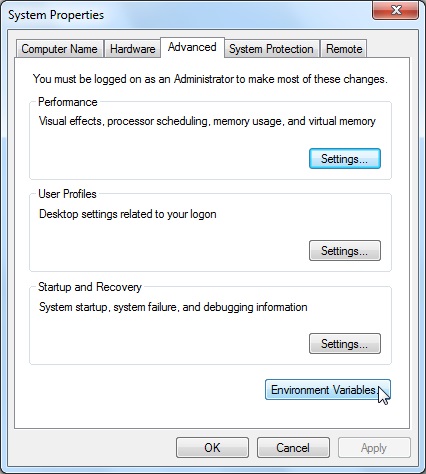
-
In the Environment Variables dialog box, click New under System or User variables, whichever you prefer.
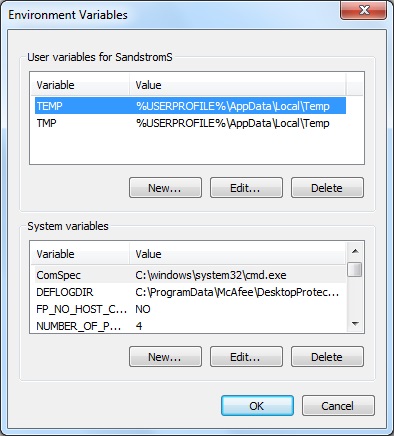
-
In the New System Variable (or New User Variable) dialog box, type the name of the login environment variable for the Variable Name and the required value for the Variable Value, and then click OK:
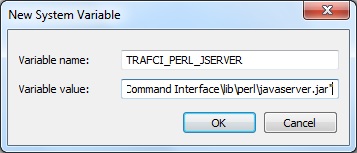
-
Verify that the environment variable appears under System or User variables.
-
Repeat Step 5 to Step 7 for each login environment variable.
-
After adding all three environment variables, click OK in the Environment Variables and System Properties dialog boxes to accept the changes.
7.1.3. Set the Login Environment Variables on Linux or UNIX
You can set the login environment variables for the session at command prompts, or you can set the login environment variables for each user by including the variables in the user profile on a Linux or UNIX client workstation.
Set Login Environment Variables on the Command Line
At each command prompt in any shell except the C shell, enter one of these commands:
export TRAFCI_PERL_JSERVER=<absolute-path-of-JavaServer.jar>
export TRAFCI_PYTHON_JSERVER=<absolute-path-of-Jython.jar>
export TRAFCI_PERL_JSERVER_PORT=<portnumber>At each command prompt in the C shell, enter one of these commands:
setenv TRAFCI_PERL_SERVER=<absolute-path-of-JavaServer.jar>
setenv TRAFCI_PYTHON_JSERVER=<absolute-path-of-Jython.jar>
setenv TRAFCI_PERL_JSERVER_PORT=<portnumber>Setting Login Environment Variables in the User Profile
To set the login environment variables in the user profile:
-
Open the user profile (
.profileor.bash_profilefor the Bash shell) in the$HOMEdirectory.Example
vi .profile -
Add these
exportcommands (orsetenvcommands for the C shell) to the user profile.Example
export TRAFCI_PERL_JSERVER=<absolute-path-of-JavaServer.jar> export TRAFCI_PYTHON_JSERVER=<absolute-path-of-Jython.jar> export TRAFCI_PERL_JSERVER_PORT=<portnumber> -
To activate the changes, either log out and log in again or execute the user profile.
Example
. .profile
7.2. Perl and Python Wrapper Scripts
The Perl or Python wrapper scripts enable you to run SQL statements and script files using a single connection or
multiple connections within Perl or Python programs. The Perl wrapper script is trafci.pl, and the Python wrapper
script is trafci.py. By default, these wrapper scripts are located in the bin directory:
| Operating System | Directory |
|---|---|
Windows |
<trafci-installation-directory>\Trafodion Command Interface\bin |
Linux/Unix |
<trafci-installation-directory>/trafci/bin |
trafci-installation-directory is the directory where you installed the trafci software files.
7.3. Launch trafci From the Perl or Python Command Line
You can launch the Perl or Python wrapper scripts as shown below:
| Language | Launch Command | Example |
|---|---|---|
Perl |
perl trafci.pl <perl-script-filename> |
> perl trafci.pl example.pl |
Python |
python trafci.py <python-script-filename> |
> python trafci.py example.py |
7.3.1. Example Perl Program (sample.pl)
You can download the sample.pl example from
http://trafodion.apache.org/docs/command_interface/resources/source/sample.pl.
Alternatively, copy and paste the following code into a file named sample.pl:
use lib 'C:\\Program Files (x86)\\Apache Software Foundation\\Trafodion Command Interface\\lib\\perl';
use Session;
# create a new session
$sess = Session->new();
# connect to the database
$sess->connect("user1","password","16.123.456.78","23400");
$retval=$sess->execute(" set schema TRAFODION.CI_SAMPLE ");
print $retval;
# Execute sample queries
$retval=$sess->execute("select * from employee"); print $retval;
$retval=$sess->execute("get statistics"); print $retval;
# disconnect from the database
print "\n\nSession 1: Disconnecting first session. \n\n";
$sess->disconnect();7.3.2. Example Python Program (sample.py)
You can download the sample.py example from
http://trafodion.apache.org/docs/command_interface/resources/source/sample.py.
Alternatively, copy and paste the following code into a file named sample.py:
import os import sys
## Modify this path
sys.path.append("C:\\Program Files (x86)\\Apache Software Foundation\\Trafodion Command Interface\\lib\\python")
import Session
# create a new session
sess = Session.Session()
# Connect to the database
x=sess. connect ("user1","password","16.123.456.78","23400")
# Execute sample queries
# execute takes the query string as argument
setSchema = "set schema TRAFODION.CI_SAMPLE"
selectTable = "select * from employee"
getStats = "get statistics"
#Contruct a list of SQL statements to be executed
queryList = [setSchema, selectTable, getStats] print "\n";
for query in queryList:
print sess.execute (query)
# disconnect the session
sess.disconnect()
del sess
sess=None8. Commands
TrafCI supports these commands in the command-line interface or in script files that you run from the command-line interface.
| Command | Description | Documentation |
|---|---|---|
@ |
Runs the SQL statements and interface commands contained in a specified script file. |
|
/ |
Runs the previously executed SQL statement. |
|
ALIAS |
Maps a string to any interface or SQL command. |
|
CLEAR |
Clears the command console so that only the prompt appears at the top of the screen. |
|
CONNECT |
Creates a new connection to the Trafodion database from a current or existing TrafCI session. |
|
DELAY |
Allows the TrafCI session to be in sleep mode for the specified interval. |
|
DISCONNECT |
Terminates the connection to the Trafodion database. |
|
ENV |
Displays attributes of the current TrafCI session. |
|
EXIT |
Disconnects from and exits the command-line interface. |
|
FC |
Edits and re-executes a previous command. This command is restricted to the command-line interface and is disallowed in script files. |
|
GET STATISTICS |
Returns formatted statistics for the last executed SQL statement. |
|
GOTO |
Jumps to a point the command history specified by the LABEL Command. |
|
HELP |
Displays help text for the interface commands. |
|
HISTORY |
Displays recently executed commands. |
|
IF&8230;THEN |
Allows the conditional execution of actions specified within the |
|
LABEL |
Marks a point in the command history that you can jump to by using the GOTO Command. |
|
LOCALHOST |
Executes client machine commands. |
|
LOG |
Logs commands and output from TrafCI to a log file. |
|
OBEY |
Runs the SQL statements and interface commands contained in a specified script file. |
|
PRUN |
Runs script files in parallel. |
|
QUIT |
Disconnects from and exits TrafCI. |
|
RECONNECT |
Creates a new connection to the Trafodion database using the login credentials of the last successful connection. |
|
REPEAT |
Re-executes a command. |
|
RESET LASTERROR |
Resets the last error code to |
|
RESET PARAM |
Clears all parameter values or a specified parameter value in the current session. |
|
RUN |
Runs the previously executed SQL statement. |
|
SAVEHIST |
Saves the session history in a user-specified file. |
|
SESSION |
Displays attributes of the current TrafCI session. |
|
SET COLSEP |
Sets the column separator and allows you to control the formatting of the result displayed for SQL queries. |
|
SET FETCHSIZE |
Changes the default fetchsize used by JDBC. |
|
SET HISTOPT |
Sets the history option and controls how commands are added to the history buffer. |
|
SET IDLETIMEOUT |
Sets the idle timeout value for the current session. |
|
SET LIST_COUNT |
Sets the maximum number of rows to be returned by |
|
SET MARKUP |
Sets the markup format and controls how results are displayed by TrafCI. |
|
SET PARAM |
Sets a parameter value in the current session. |
|
SET PROMPT |
Sets the prompt of the current session to a specified string or to a session variable. |
|
SET SQLPROMPT |
Sets the SQL prompt of the current session to a specified string. The default is |
|
SET SQLTERMINATOR |
Sets the SQL statement terminator of the current session to a specified string.
The default is a semicolon ( |
|
SET STATISTICS |
Automatically retrieves the statistics information for a query being executed. |
|
SET TIME |
Causes the local time of the client workstation to be displayed as part of the interface prompt. |
|
SET TIMING |
Causes the elapsed time to be displayed after each SQL statement executes. |
|
SHOW ACTIVITYCOUNT |
Functions as an alias of SHOW RECCOUNT Command. |
|
SHOW ALIAS |
Displays all or a set of aliases available in the current TrafCI session. |
|
SHOW ALIASES |
Displays all the aliases available in the current TrafCI session. |
|
SHOW CATALOG |
Displays the current catalog of the TrafCI session. |
|
SHOW COLSEP |
Displays the value of the column separator for the current TrafCI session. |
|
SHOW ERRORCODE |
Functions as an alias for the SHOW LASTERROR Command. |
|
SHOW FETCHSIZE |
Displays the fetch size value for the current TrafCI session. |
|
SHOW HISTOPT |
Displays the value that has been set for the history option of the current setting. |
|
SHOW IDLETIMEOUT |
Displays the idle timeout value of the current session. |
|
SHOW LASTERROR |
Displays the last error of the statement that was executed. |
|
SHOW LIST_COUNT |
Displays the maximum number of rows to be returned by |
|
SHOW MARKUP |
Displays the value that has been set for the markup option for the current TrafCI session. |
|
SHOW PARAM |
Displays the parameters that are set in the current session. |
|
SHOW PREPARED |
Displays the prepared statements in the current TrafCI session. |
|
SHOW RECCOUNT |
Displays the record count of the previous executed SQL statement. |
|
SHOW REMOTEPROCESS |
Displays the process name of the DCS server that is handling the current connection. |
|
SHOW SCHEMA |
Displays the current schema of the TrafCI session. |
|
SHOW SESSION |
Displays attributes of the current TrafCI session. |
|
SHOW SQLPROMPT |
Displays the value of the SQL prompt for the current session. |
|
SHOW SQLTERMINATOR |
Displays the SQL statement terminator of the current session. |
|
SHOW STATISTICS |
Displays if statistics has been enabled or disabled for the current session. |
|
SHOW TIME |
Displays the setting for the local time in the SQL prompt. |
|
SHOW TIMING |
Displays the setting for the elapsed time. |
|
SPOOL |
Logs commands and output from TrafCI to a log file. |
|
VERSION |
Displays the build versions of the platform, database connectivity services, JDBC Type 4 Driver, and TrafCI. |
8.1. @ Command
The @ command executes the SQL statements and interface commands contained in a specified script file. The @ command is
executed the same as the OBEY command. For more information on syntax and considerations, OBEY Command.
8.1.1. Syntax
@{script-file | wild-card-pattern} [(section-name)]-
script-fileis the name of an ASCII text file that contains SQL statements, interface commands, and comments. If the script file exists outside the local directory where you launch TrafCI (by default, the
bindirectory) specify the full directory path of the script file. -
wild-card-patternis a character string used to search for script files with names that match the character string.
wild-card-patternmatches a string, depending on the operating system for case-sensitivity, unless you enclose it within double quotes. To look for similar values, specify only part of the characters ofwild-card-patterncombined with these wild-card characters:*Use an asterisk (
) to indicate zero or more characters of any type. For example,*artmatchesSMART,ARTIFICIAL, andPARTICULAR.?Use a question mark (
?) to indicate any single character. For example,boo?matchesBOOKandBOOTbut notBOOorBOOTS. -
(section-name)is the name of a section within the
script-fileto execute. If you specifysection-name, the@command executes the commands between the header line for the specified section and the header line for the next section (or the end of the script file). If you omitsection-name, the@command executes the entire script file. For more information, Section Headers.
8.1.2. Considerations
-
You must enter the command on one line. The command does not require an SQL terminator.
-
Space is disallowed between the
@sign and the first character of the script name. -
For additional considerations, see the OBEY Command.
8.1.3. Examples
-
This
@command runs the script file from the local directory (the same directory where you are running TrafCI):SQL> @ddl.sql -
This
@command runs the script file in the specified directory on a Windows workstation:SQL> @c:\my_files\ddl.sql -
This
@command runs the script file in the specified directory on a Linux or UNIX workstation:SQL> @./my_files/ddl.sql
8.2. / Command
The / command executes the previously executed SQL statement. This command does not repeat an interface command.
8.2.1. Syntax
/8.2.2. Considerations
-
You must enter the command on one line.
-
The command does not require an SQL terminator.
8.2.3. Example
This / command executes the previously executed SELECT statement:
SQL> SELECT COUNT() FROM persnl.employee;
(EXPR)
--------------------
62
--- 1 row(s) selected.
`SQL>`/
(EXPR)
--------------------
62
--- 1 row(s) selected.
SQL>8.3. ALIAS Command
The ALIAS command allows you to map a string to any interface or SQL command. The syntax of the interface or SQL command
is checked only when the mapped string is executed. This command replaces only the first token of a command string, which allows
the rest of the tokens to be treated as parameters.
8.3.1. Syntax
ALIAS value AS command SQL-terminator-
valueis a case-insensitive string without spaces.
Valuecannot be a command. -
commandis an command or SQL command.
-
SQL-terminatoris the default terminator (
;) or a string value defined for the statement terminator by the SET SQLTERMINATOR Command. For more information, see Set and Show the SQL Terminator.
8.3.2. Considerations
-
You must enter the command on one line. The command does not require an SQL terminator.
-
The
ALIAScommand lasts only for the duration of the session. -
An alias on an alias is not supported.
8.3.3. Examples
-
This command creates an alias named
.OSto perform theLOCALHOST (LH)command:SQL> ALIAS .OS AS LH; -
This command executes the new
ALIASwith thelsoption:SQL> .OS ls trafci-perl.pl trafci-python.py trafci.cmd trafci.pl trafci.py trafci.sh -
This command creates an alias named
.GOTOto perform theGOTOcommand:SQL> ALIAS .GOTO AS GOTO; SQL> .GOTO mylabelThe
GOTOstatement executed, ignoring all commands until a'LABEL MYLABEL'command is encountered. -
This command creates an alias named USE to perform the
SET SCHEMAoperation, uses the alias to set the schema toTRAFODION.USR, and checks the current schema to verify that the alias worked correctly:SQL> ALIAS use AS "SET SCHEMA"; SQL> use TRAFODION.USR; SQL> SHOW SCHEMA SCHEMA USR
8.4. CLEAR Command
The CLEAR command clears the interface window so that only the prompt appears at the top of the window. CLEAR does not clear the log file or
reset the settings of the session.
8.4.1. Syntax
CLEAR8.4.2. Considerations
-
You must enter the command on one line.
-
The
CLEARcommand does not require an SQL terminator.
8.4.3. Example
This CLEAR command clears the interface window:
SQL> CLEARAfter the CLEAR command executes, the interface window appears with only the prompt showing:
SQL>8.5. CONNECT Command
The CONNECT command creates a new connection to the database from the current or existing TrafCI session.
8.5.1. Syntax
CONNECT [ username [ /password ][@hostname]]-
usernamespecifies the user name for logging in to the database platform.
-
If the user name is not specified, then TrafCI prompts for the user name.
-
If the user name contains spaces or special characters, such as a period (
.), hyphen (-), or underscore (_), then put the name within double quotes. For example: "sq.user-1".
-
-
/passwordspecifies the password of the user for logging in to the database platform.
-
If the password is not specified, then TrafCI prompts for the password.
-
If the password contains spaces or special characters, such as
@or a single quote ('), then put the password within double quotes. For example: "Tr@f0d!0n".
-
-
@hostnamespecifies the host name or IP address of the database platform to which you want the client to connect.
-
If the hostname is not specified, then the value is automatically used from the current TrafCI session.
-
If TrafCI was invoked with the
-noconnectlaunch parameter, then you are prompted for ahostnamevalue.
-
8.5.2. Considerations
-
You must enter the command on one line. The command does not require an SQL terminator.
-
If TrafCI was invoked with the
-noconnectlaunch parameter, then TrafCI prompts you for the values. -
If the user name or password contains space or special characters, then you must put the name or password within double quotes.
8.5.3. Examples
-
This command creates a new connection to the Trafodion database from the current or existing TrafCI session:
SQL> CONNECT User Name: user1 Password: Connected to Trafodion -
This command creates a new connection to the Trafodion database from the current or existing TrafCI session:
SQL> CONNECT user1/password Connected to Trafodion -
This command creates a new connection to the Trafodion database from the current or existing TrafCI session:
SQL> CONNECT user1/password@host0101 Connected to Trafodion -
This command creates a new connection to the Trafodion database from the current or existing TrafCI session:
SQL> CONNECT user2 Password: Connected to Trafodion
8.6. DELAY Command
The DELAY command allows the TrafCI session to be in sleep mode for the specified interval.
8.6.1. Syntax
DELAY time [sec[ond][s] | min[ute][s]]-
timeis an integer.
8.6.2. Considerations
-
If
secondsorminutesare not specified, then the default isseconds. -
The maximum delay limit is 3600 seconds. You can override this value by setting
trafci.maxDelayLimitin_JAVA_OPTIONS. The unit is seconds fortrafci.maxDelayLimit. -
This command does not require an SQL terminator.
8.6.3. Examples
-
This DELAY command puts the TrafCI session to sleep for 5 seconds before executing the next command:
SQL> DELAY 5 secs SQL> SHOW VIEWS -
This DELAY command puts TrafCI session to sleep for 5 minutes before executing the next command, which is to exit the session:
SQL> DELAY 5 mins SQL> EXIT
8.7. DISCONNECT Command
The DISCONNECT command terminates the connection from the database, not from TrafCI.
8.7.1. Syntax
DISCONNECT [WITH] [status] [IF {condition}]-
status
is any 1-byte integer.
statusis a shell return value, and the range of allowable values is platform dependent. -
condition
is the same as the condition parameter defined for the IF&8230;THEN Command. See Condition Parameter.
8.7.2. Considerations
-
You must enter the command on one line. The command does not require an SQL terminator.
-
After you disconnect from the Trafodion database, you can still run these interface commands:
ALIAS
HELP
SAVEHIST
SET/SHOW SQLTERMINATOR
CLEAR
HISTORY
SESSION
SET/SHOW TIME
CONNECT
LABEL
SET/SHOW COLSEP
SET/SHOW TIMING
DELAY
LOCALHOST
SET/SHOW HISTOPT
SHOW ALIAS/ALIASES
DISCONNECT
LOG
SET/SHOW IDLETIMEOUT
SHOW SESSION
ENV
QUIT
SET/SHOW MARKUP
SPOOL
EXIT
REPEAT
SET/SHOW PARAM
VERSION
FC
RESET LASTERROR
SET PROMPT
GOTO
8.7.3. Examples
This command terminates the connection to the Trafodion database. You can connect to the Trafodion database by using the CONNECT
and RECONNECT commands:
SQL> DISCONNECT
Session Disconnected. Please connect to the database by using
connect/reconnect command.8.8. ENV Command
ENV displays attributes of the current TrafCI session. You can also use the SESSION and SHOW SESSION commands to perform the same function.
8.8.1. Syntax
ENV8.8.2. Considerations
-
You must enter the command on one line. The command does not require an SQL terminator.
-
ENV displays these attributes:
| Attribute | Description |
|---|---|
|
Current column separator, which is used to control how query results are displayed. For more information, see SET COLSEP Command. |
|
Current history options, which controls how the commands are added to the history buffer. For more information, see SET HISTOPT Command. |
|
Current idle timeout value, which determines when the session expires after a period of inactivity. By default, the idle timeout is |
|
Current list count, which is the maximum number of rows that can be returned by SELECT statements. By default, the list count is all rows. For more information, see SET LIST_COUNT Command. |
|
Current log file and the directory containing the log file. By default, logging during a session is turned |
|
Current logging options. By default, logging during a session is turned |
|
Current markup option selected for the session. The default option is |
|
Current prompt for the session. For example, the default is |
|
Current schema. The default is |
|
Host name and port number that you entered when logging in to the database platform. For more information, see Log In to Database Platform. |
|
Current SQL statement terminator. The default is a semicolon ( |
|
Current setting ( |
|
Current setting ( |
|
Current setting ( |
|
User name that you entered when logging in to the database platform. For more information, Log In to Database Platform. |
8.8.3. Examples
-
This
ENVcommand displays the attributes of the current session:SQL> ENV COLSEP " " HISTOPT DEFAULT [No expansion of script files] IDLETIMEOUT 0 min(s) [Never Expires] LIST_COUNT 0 [All Rows] LOG FILE c:\session.txt LOG OPTIONS APPEND,CMDTEXT ON MARKUP RAW PROMPT SQL> SCHEMA SEABASE SERVER sqws135.houston.host.com:23400 SQLTERMINATOR ; STATISTICS OFF TIME OFF TIMING OFF USER user1
-
This
ENVcommand shows the effect of setting various session attributes:4:16:43 PM > ENV COLSEP " " HISTOPT DEFAULT [No expansion of script files] IDLETIMEOUT 30 min(s) LIST_COUNT 0 [All Rows] LOG OFF MARKUP RAW PROMPT SQL> SCHEMA SEABASE SERVER sqws135.houston.host.com:23400 SQLTERMINATOR ; STATISTICS OFF TIME OFF TIMING OFF USER user1 4:16:49 PM >
8.9. EXIT Command
The EXIT command disconnects from and exits TrafCI. EXIT can return a status code.
If no status code is specified, then 0 (zero) is returned by default. In addition, a conditional statement
can be appended to the command.
8.9.1. Syntax
EXIT [WITH] [status] [IF {condition}]-
statusis any 1-byte integer.
statusis a shell return value, and the range of allowable values is platform dependent. -
conditionis the same as the condition parameter defined for the IF&8230;THEN Command. See Condition Parameter.
8.9.2. Considerations
You must enter the command on one line. The command does not require an SQL terminator.
8.9.3. Examples
-
This command disconnects from and exits TrafCI, which disappears from the screen:
SQL> EXIT
-
In a script file, the conditional exit command causes the script file to quit running and disconnect from and exit TrafCI when the previously run command returns error code
4082:LOG c:\errorCode.log SELECT * FROM employee; EXIT IF errorcode=4082 LOG OFFThese results are logged when error code 4082 occurs:
SQL> SELECT * FROM employee; **** ERROR[4082] Table, view or stored procedure TRAFODION.USR.EMPLOYEE does not exist or is inaccessible. SQL> EXIT IF errorcode=4082 -
The following two examples are equivalent:
SQL> EXIT -1 IF LASTERROR <> 0 SQL> EXIT WITH -1 IF LASTERROR != 0 -
This example exits TrafCI if the last error code is equal to
4082:SQL> EXIT WITH 82 IF LASTERROR == 4082 SQL> EXIT -- default status is 0
8.10. FC Command
The FC command allows you to edit and reissue a command in the history buffer of an TrafCI session.
You can display the commands in the history buffer by using the HISTORY command. For information about the history
buffer, see the HISTORY Command.
8.10.1. Syntax
FC [text | [-]number]-
textis the beginning text of a command in the history buffer. Case is not significant in matching the text to a command.
-
numberis either a positive integer that is the ordinal number of a command in the history buffer or a negative integer that indicates the position of a command relative to the most recent command.
Without text or number, FC retrieves the most recent command.
8.10.2. Considerations
-
You must enter the command on one line. The command does not require an SQL terminator.
-
You cannot execute this command in a script file. You can execute this command only at a command prompt.
-
As each line of the command is displayed, you can modify the line by entering these editing commands (in uppercase or lowercase letters) on the line below the displayed command line:
| Edit Command | Description |
|---|---|
|
Deletes the character immediately above the letter |
`I`characters |
Inserts characters in front of the character immediately above the letter |
`R`characters |
Replaces existing characters one-for-one with characters, beginning with the character immediately above the letter |
characters |
Replaces existing characters one-for-one with characters, beginning with the first character immediately above characters. `characters` must begin with a non-blank character. |
To specify more than one editing command on a line, separate the editing commands with a double slash (//). The end of a line terminates an
editing command or a set of editing commands.
After you edit a line of the command, TrafCI displays the line again and allows you to edit it again. Press Enter without specifying editing commands to stop editing the line. If that line is the last line of the command, pressing Enter executes the command.
To terminate a command without saving changes to the command, use the double slash (//), and then press Enter.
8.10.3. Examples
-
Re-execute the most recent command that begins with SH:
SQL> FC SH SQL> SHOW SCHEMA ....Pressing Enter executes the
SHOW SCHEMAcommand and displays the current schema,PERSNL:SQL> FC SH SQL> SHOW SCHEMA .... SCHEMA PERSNL SQL> -
Correct an SQL statement that you entered incorrectly by using the delete (
D) editing command:SQL> SELECT * FROM persnl.employee; *** ERROR[15001] A syntax error occurred at or before: SELECCT * FROM persnl.employee; ^ SQL> FC SQL> SELECCT * FROM persnl.employee; .... d SQL>SELECT * FROM persnl.employee; ....Pressing Enter executes the corrected
SELECTstatement. -
Correct an SQL statement that you entered incorrectly by using more than one editing command:
SQL> SELT * FROMM persnl.employee; *** ERROR[15001] A syntax error occurred at or before: SELT * FROMM persnl.employee; ^ SQL> FC SQL> SELT * FROMM persnl.employee; .... iEX// d SQL> SELECT * FROM persnl.employee; ....Pressing Enter executes the corrected
SELECTstatement.
-
Modify a previously executed statement by replacing a value in the
WHEREclause with another value:SQL> SELECT first_name, last_name +> FROM persnl.employee +> WHERE jobcode=111; --- 0 row(s) selected. SQL> FC SQL> SELECT first_name, last_name .... SQL> FROM persnl.employee .... SQL> WHERE jobcode=111; 450 .... SQL> WHERE jobcode=450; ....Pressing Enter lists the first and last names of all of the employees whose job code is
450. -
Modify a previously executed statement by replacing a column name in the select list with another column name:
SQL> SELECT first_name, last_name +> FROM persnl.employee +> WHERE jobcode=450; FIRST_NAME LAST_NAME --------------- -------------------- MANFRED CONRAD WALTER LANCASTER JOHN JONES KARL HELMSTED THOMAS SPINNER --- 5 row(s) selected. SQL> FC SQL> SELECT first_name, last_name .... R empnum, SQL> SELECT empnum, last_name .... SQL> FROM persnl.employee .... SQL> WHERE jobcode=450; ....Pressing Enter lists the employee number and last names of all employees whose job code is
450:EMPNUM LAST_NAME ------ -------------------- 180 CONRAD 215 LANCASTER 216 JONES 225 HELMSTED 232 SPINNER --- 5 row(s) selected. SQL>
8.11. GET STATISTICS Command
The GET STATISTICS command returns formatted statistics for the last executed SQL statement.
8.11.1. Syntax
GET STATISTICS8.11.2. Description of Returned Values
| Value | Description |
|---|---|
Records Accessed |
Number of rows returned by disk process to |
Records Used |
Number of rows returned by |
Disk IOs |
Number of actual disk IOs done by disk process. |
Message Count |
Number of messages sent/received between file system and disk process. |
Message Bytes |
Number of message bytes sent/received between file system and disk process. |
Lock Escl |
Number of lock escalations. |
Lock Wait |
Number of lock waits. |
Disk Process Busy Time |
CPU time for disk process processes for the specified table. |
8.11.3. Considerations
The command requires an SQL terminator.
8.11.4. Examples
SQL> SELECT * FROM job;
JOBCODE JOBDESC
------- ------------------
100 MANAGER
1234 ENGINEER
450 PROGRAMMER
900 SECRETARY
300 SALESREP
500 ACCOUNTANT
400 SYSTEM ANALYST
250 ASSEMBLER
420 ENGINEER
600 ADMINISTRATOR
200 PRODUCTION SUPV
--- 11 row(s) selected.
SQL> GET STATISTICS;
Start Time 21:45:34.082329
End Time 21:45:34.300265
Elapsed Time 00:00:00.217936
Compile Time 00:00:00.002423
Execution Time 00:00:00.218750
Table Name Records Records Disk Message Message Lock Lock Disk Process
Accessed Used I/Os Count Bytes Escl Wait Busy Time
TRAFODION.TOI.JOB 2 2 0 4 15232 0 0 363
--- SQL operation complete.8.12. GOTO Command
The GOTO command allows you to jump to a designated point in the command history. The point in the command history is designated
by a LABEL command. All commands executed after a GOTO statement are ignored until the specified label is set. To set a label,
use the LABEL Command.
8.12.1. Syntax
GOTO {label}-
labelis a string of characters without quotes and spaces, or a quoted string.
8.12.2. Considerations
-
You must enter the command on one line.
-
The
GOTOcommand cannot currently jump back in the command history; it is a forward-only command.
8.12.3. Examples
These examples show the use of the GOTO and LABEL commands:
SQL> GOTO ViewManagers
SQL> SELECT FROM Employees; -- skipped
SQL> SHOW RECCOUNT; -- skipped
SQL> LABEL ViewManagers
SQL> SELECT FROM Managers;
SQL> GOTO "View Customers"
SQL> SELECT FROM Invoices; -- skipped
SQL> LABEL "View Customers"
SQL> SELECT FROM Customers;8.13. HELP Command
The HELP command displays help text for the commands. See Commands for a descriptions of the commands.
8.14. Syntax
HELP [command-name]command-name
is the name of a command.
-
If you do not specify a command, then TrafCI returns a list of all commands.
-
If you specify
SET, then TrafCI returns a list of all SET commands. -
If you specify
SHOW, then TrafCI returns a list of allSHOWcommands.
8.14.1. Considerations
You must enter the command on one line. The command does not require an SQL terminator.
8.14.2. Examples
-
This
HELPcommand lists all the interface commands that are supported:SQL> HELP -
This
HELPcommand lists all theSETcommands that are supported:SQL> HELP SET -
This
HELPcommand lists all theSHOWcommands that are supported:SQL> HELP SHOW -
This
HELPcommand shows help text forSET IDLETIMEOUT:SQL> HELP SET IDLETIMEOUT
8.15. HISTORY Command
The HISTORY command displays recently executed commands, identifying each command by a number that you can use
to re-execute or edit the command.
8.15.1. Syntax
HISTORY [number]-
numberis the number of commands to display. The default number is
10. The maximum number is100.
8.15.2. Considerations
-
You must enter the command on one line. The command does not require an SQL terminator.
-
You can use the
FCcommand to edit and re-execute a command in the history buffer, or use theREPEATcommand to re-execute a command without modifying it. See FC Command or REPEAT Command.
8.15.3. Example
Display the three most recent commands and use FC to redisplay one:
SQL> HISTORY 3
14> SET SCHEMA SALES;
15> SHOW TABLES
16> SHOW VIEWS
SQL> FC 14
SQL> SET SCHEMA sales
....Now you can use the edit capabilities of FC to modify and execute a different SET SCHEMA statement.
8.16. IF…THEN Command
IF…THEN statements allow for the conditional execution of actions. If the condition is met, the action
is executed; otherwise, no action is taken.
8.16.1. Syntax
IF {condition} THEN {action} {SQL-terminator}-
conditionThe condition parameter (
condition) is a Boolean statement structured as follows:( {variable-name | value} {operator} {variable-name | value} -
variable-nameis one of:
{ LASTERROR | RECCOUNT | ACTIVITYCOUNT | ERRORCODE | [%]any ENV variable | any SQL parameter } -
valueis any integer or a quoted string, where the quoted string is any non-quote character.
\is the optional escape character.
-
operatoris one of:
Operator Meaning == | =
equal to
<> | != | ~= | ^=
not equal to
>
greater than
>=
greater than or equal to
<
less than
<=
less than or equal to
-
actionThe action parameter (
action) is any interface or SQL command. -
SQL TerminatorThe SQL terminator (
SQL-terminator) is the default terminator (;) or a string value defined for the statement terminator by the SET SQLTERMINATOR Command. See Set and Show the SQL Terminator.
8.16.2. Considerations
-
IF…THENis itself an action. Thus, nestedIF…THENstatements are allowed. -
An action must end with the SQL terminator, even if the action is an interface command.
8.16.3. Examples
These commands show multiple examples of IF…THEN statements:
SQL> INVOKE employees
SQL> -- ERROR 4082 means the table does not exist
SQL> IF ERRORCODE != 4082 THEN GOTO BeginPrepare
SQL> CREATE TABLE employees(ssn INT PRIMARY KEY NOT NULL NOT DROPPABLE, fname VARCHAR(50), lname VARCHAR(50), hiredate DATE DEFAULT CURRENT_DATE);
SQL> LABEL beginprepare
SQL> PREPARE empSelect FROM
+> SELECT * FROM
+> employees
+> WHERE SSN=?empssn;
SQL> IF user == "alice" THEN SET PARAM ?empssn 987654321;
SQL> IF %user == "bob" THEN SET PARAM ?empssn 123456789;
SQL> EXECUTE empselect
SQL> IF user == "alice" THEN
+> IF activitycount == 0 THEN GOTO insertalice;
SQL> IF user == "bob" THEN IF activitycount == 0 THEN GOTO insertbob;
SQL> EXIT
SQL> LABEL insertalice
SQL> INSERT INTO employees(ssn, fname, lname) VALUES(987654321, 'Alice', 'Smith');
SQL> EXIT
SQL> LABEL insertbob
SQL> INSERT INTO employees(ssn, fname, lname) VALUES(123456789, 'Bob', 'Smith');
SQL> EXIT8.17. LABEL Command
The LABEL command marks a point in the command history that you can jump to by using the GOTO command.
For more information, see the GOTO Command.
8.17.1. Syntax
LABEL {label}-
labelis a string of characters without quotes and spaces, or a quoted string.
8.17.2. Considerations
You must enter the command on one line.
8.17.3. Examples
-
This command creates a label using a string of characters:
SQL> LABEL MyNewLabel -
This command creates a label using a quoted string:
SQL> LABEL "Trafodion Label"
8.18. LOCALHOST Command
The LOCALHOST command allows you to execute client machine commands.
8.18.1. Syntax
LOCALHOST | LH <client M/C commands>8.18.2. Considerations
-
You must enter the command on one line. The command does not require an SQL terminator.
-
The
LOCALHOSTcommand has a limitation. When input is entered for the operating system commands (for example,date,time, andcmd), the input is not visible until you hit theenterkey. -
If the
SET TIMINGis set toON, the elapsed time information is displayed.
8.18.3. Examples
-
If you are using a Windows system, dir lists the contents of the directory name. Similarly, if you are on a UNIX system you enter
LOCALHOST LSto display the contents of the folder.SQL> LOCALHOST dir Volume in drive C is E-Client Volume Serial Number is DC4F-5B3B Directory of c:\Program Files (x86)\Apache Software Foundation\Trafodion Command Interface\bin 05/11/2105 01:17 PM <DIR> 05/11/2105 01:17 PM <DIR> 05/16/2105 09:47 AM 1,042 trafci-perl.pl 05/16/2105 09:47 AM 1,017 trafci-python.pl 05/16/2105 09:47 AM 752 trafci.cmd 05/16/2105 09:47 AM 1,416 trafci.pl 05/16/2105 09:47 AM 2,388 trafci.py 05/16/2105 09:47 AM 3,003 trafci.sh 6 Files(s) 19,491 bytes 2 Dir (s) 57,686,646,784 bytes free SQL> LH mkdir c:\trafci -- Will create a directory c:\trafci on your local machine. -
This command displays the elapsed time information because the
SET TIMINGcommand is set toON:SQL> SET TIMING ON SQL> LOCALHOST ls trafci-perl.pl trafci-python.py trafci.cmd trafci.pl trafci.py trafci.sh Elapsed :00:00:00.078
8.19. LOG Command
The LOG command logs the entered commands and their output from TrafCI to a log file.
If this is an obey script file, then the command text from the obey script file is shown on the console.
8.19.1. Syntax
LOG { ON [CLEAR, QUIET, CMDTEXT {ON | OFF}]
| log-file [CLEAR, QUIET, CMDTEXT {ON | OFF}]
| OFF
}-
ONstarts the logging process and records information in the
sqlspool.lstfile in thebindirectory. -
CLEARinstructs TrafCI to clear the contents of the sqlspool.lst file before logging new information to the file.
-
QUIETspecifies that the command text is displayed on the screen, but the results of the command are written only to the log file and not to the screen.
-
CMDTEXT ONspecifies that the command text and the log header are displayed in the log file.
-
CMDTEXT OFFspecifies that the command text and the log header are not displayed in the log file.
-
log-fileis the name of a log file into which TrafCI records the entered commands and their output. If you want the log file to exist outside the local directory where you launch TrafCI (by default, the
bindirectory), specify the full directory path of the log file. The log file does not need to exist, but the specified directory must exist before you execute theLOGcommand.
-
log-file CLEARinstructs TrafCI to clear the contents of the specified
log-filebefore logging new information to the file. -
OFFstops the logging process.
8.19.2. Considerations
-
You must enter the command on one line. The command does not require an SQL terminator.
-
Use a unique name for each log file to avoid writing information from different TrafCI sessions into the same log file.
8.19.3. Examples
-
This command starts the logging process and records information to the
sqlspool.lstfile in thebindirectory:SQL> LOG ON -
This command starts the logging process and appends new information to an existing log file,
persnl_updates.log, in the local directory (the same directory where you are running TrafCI):SQL> LOG persnl_updates.log -
This command starts the logging process and appends new information to a log file,
sales_updates.log, in the specified directory on a Windows workstation:SQL> LOG c:\log_files\sales_updates.log -
This command starts the logging process and appends new information to a log file,
sales_updates.log, in the specified directory on a Linux or UNIX workstation:SQL> LOG ./log_files/sales_updates.log -
This command starts the logging process and clears existing information from the log file before logging new information to the file:
SQL> LOG persnl_ddl.log CLEAR
-
This command start the logging process, clears existing information from the log file, and specifies that the command text and log header is not displayed in the log file:
SQL> LOG c:\temp\a.txt clear, CMDTEXT OFF SQL> (SELECT * FROM trafodion.toi.job +>; JOBCODE JOBDESC ------- ------------------ 100 MANAGER 450 PROGRAMMER 900 SECRETARY 300 SALESREP 500 ACCOUNTANT 400 SYSTEM ANALYST 250 ASSEMBLER 420 ENGINEER 600 ADMINISTRATOR 200 PRODUCTION SUPV --- 10 row(s) selected. SQL> log off Output of c:\temp\a.txt JOBCODE JOBDESC ------- ------------------ 100 MANAGER 450 PROGRAMMER 900 SECRETARY 300 SALESREP 500 ACCOUNTANT 400 SYSTEM ANALYST 250 ASSEMBLER 420 ENGINEER 600 ADMINISTRATOR 200 PRODUCTION SUPV --- 10 row(s) selected
-
This command start the logging process, clears existing information from the log file, specifies that no output appears on the console window, and the quiet option is enabled:
SQL> LOG c:\temp\b.txt CLEAR, CMDTEXT OFF, QUIET SQL> SELECT +> FROM trafodion.toi.job; + SQL> LOG OFF Output of c:\temp\b.txt JOBCODE JOBDESC ------- ------------------ 100 MANAGER 450 PROGRAMMER 900 SECRETARY 300 SALESREP 500 ACCOUNTANT 400 SYSTEM ANALYST 250 ASSEMBLER 420 ENGINEER 600 ADMINISTRATOR 200 PRODUCTION SUPV --- 10 row(s) selectedThis command stops the logging process:
SQL> LOG OFF
For more information, see Log Output.
8.20. OBEY Command
The OBEY command executes the SQL statements and interface commands of a specified script file or an
entire directory. This command accepts a single filename or a filename with a wild-card pattern specified.
Executing the OBEY command without optional parameters prompts you to enter a filename. If a filename is
not specified, then *.sql is used.
8.20.1. Syntax
OBEY {script-file | wild-card-pattern} [(section-name)]-
script-fileis the name of an ASCII text file that contains SQL statements, interface commands, and comments. If the script file exists outside the local directory where you launch TrafCI (by default, the
bindirectory), specify the full directory path of the script file. -
wild-card-patternis a character string used to search for script files with names that match the character string.
wild-card-patternmatches a string, depending on the operating system for case-sensitivity, unless you enclose it within double quotes. To look for similar values, specify only part of the characters ofwild-card-patterncombined with these wild-card characters: -
(section-name)is the name of a section within the
script-fileto execute. If you specifysection-name, theOBEYcommand executes the commands between the header line for the specified section and the header line for the next section (or the end of the script file). If you omitsection-name, theOBEYcommand executes the entire script file. For more information, see Section Headers.
8.20.2. Considerations
-
You must enter the command on one line. The command does not require an SQL terminator.
-
Put a space between
OBEYand the first character of the file name. -
You can execute this command in a script file.
-
Before putting dependent SQL statements across multiple files, consider the order of the file execution. If a directory is not passed to the
OBEYcommand, the file or wild card is assumed to be in the current working directory. -
If the (
*) is issued in theOBEYcommand, all files are executed in the current directory. Some of the files in the directory could be binary files. TheOBEYcommand tries to read those binary files and junk or invalid characters are displayed on the console. For example, this command causes invalid characters to be displayed on the console:SQL> OBEY C:\trafci\bin\ -
OBEYdetects recursive obey files (for example, an SQL file that calls OBEY on itself) and prevents infinite loops using a max depth environment variable. If no variable is passed to the JVM, the default depth is set to10. To change this depth (for example to a value of20), pass a Java environment variable as follows:-Dtrafci.obeydepth=20
8.20.3. Examples
-
This
OBEYcommand runs the script file from the local directory (the same directory where you are running TrafCI):SQL> OBEY ddl.sql -
This
OBEYcommand runs the script file in the specified directory on Windows.SQL> OBEY c:\my_files\ddl.sql
-
This
OBEYcommand runs the script file in the specified directory on a Linux or UNIX workstation:SQL> OBEY ./my_files/ddl.sql -
This sample file contains sections to be used in conjunction with the
OBEYcommand:?section droptable DROP TABLE course ; ?section create CREATE TABLE course ( cno VARCHAR(3) NOT NULL , cname VARCHAR(22) NOT NULL , cdescp VARCHAR(25) NOT NULL , cred INT , clabfee NUMERIC(5,2) , cdept VARCHAR(4) NOT NULL , PRIMARY KEY (cno) ) ; ?section insert INSERT INTO course VALUES ('C11', 'Intro to CS','for Rookies',3, 100, 'CIS') ; INSERT INTO course VALUES ('C22', 'Data Structures','Very Useful',3, 50, 'CIS') ; INSERT INTO course VALUES ('C33', 'Discrete Mathematics', 'Absolutely Necessary',3, 0,'CIS') ; ?section select SELECT * FROM course ; ?section delete PURGEDATA course;To run only the commands in section
create, execute the following:SQL> OBEY C:\Command Interfaces\course.sql (create) SQL> ?section create SQL> CREATE TABLE course +>( +> cno VARCHAR(3) NOT NULL, +> cname VARCHAR(22) NOT NULL, +> cdescp VARCHAR(25) NOT NULL, +> cred INT, +> clabfee NUMERIC(5,2), +> cdept VARCHAR(4) NOT NULL, +> PRIMARY KEY (cno) +>) ; --- SQL Operation complete.To run only the commands in the
insertsection, execute the following:SQL> OBEY C:\Command Interfaces\course.sql (insert) SQL> ?section insert SQL> INSERT INTO course VALUES +> ('C11', 'Intro to CS','For Rookies',3, 100, 'CIS'); --- 1 row(s) inserted. SQL> INSERT INTO course VALUES +> ('C22', 'Data Structures','Very Useful',3, 50, 'CIS'); --- 1 row(s) inserted. SQL> INSERT INTO course VALUES +> ('C33', 'Discrete Mathematics', 'Absolutely Necessary',3, 0, 'CIS'); --- 1 row(s) inserted.
-
This command executes all files with
.sqlextension:SQL> OBEY c:\trafci\.sql; SQL> OBEY c:\trafci -
This command executes all files beginning with the word
"script"and contains one character after the word script and ends with.sqlextension. For example:script1.sql,script2.sql,scriptZ.sqlandso on.SQL> OBEY C:\trafci\script?.sql -
This command executes all files that contain the word
"test". This includes the files that do not end with.sqlextension.SQL> OBEY C:\trafci\test -
This command executes all files that begin with the word
"script"and contains one character after the word"script"and ends with an extension prefixed by a dot. For example:script1.sql,script2.bat,scriptZ.txt, and so on.SQL> OBEY C:\trafci\script?. -
This command executes all files that have
.txtextension in the current directory, the directory in which the command interface was launched.SQL> OBEY .txt; -
This command prompts the user to enter the script filename or a pattern. The default value is
*.sql.SQL> OBEY; Enter the script filename [.sql]:
8.21. PRUN Command
The PRUN command runs script files in parallel.
8.21.1. Syntax
PRUN { -d | -defaults }
PRUN
[ { -sd | -scriptsdir } scriptsdirectory ]
[ { -e | -extension } filedirectory ]
[ { -ld | -logsdir } log-directory ]
[ { -o | -overwrite } {Y | N}
[ { -c | -connections } num ]-
-d | -defaultsSpecify this option to have PRUN use these default settings:
Parameter Default Setting -sd | -scriptsdirPRUNsearches for the script files in the same directory as thetrafci.shortrafci.cmdfile (trafci-installation-directory/trafci/binortrafci-installation-directory\trafci\bin).-e | -extensionThe file extension is
.sql.-ld | -logsdirPRUNplaces the log files in the same directory as the script files.-o | -overwriteNo overwriting occurs.
PRUNkeeps the original information in the log files and appends new information at the end of each file.-c | -connectionsPRUNuses two connections. -
{-sd | -scriptsdir} scripts-directoryIn this directory,
PRUNprocesses every file with the specified file extension. If you do not specify a directory or if you specify an invalid directory, an error message occurs, and you are prompted to reenter the directory. Before runningPRUN, verify that this directory contains valid script files. -
{-e | -extension} file-extensionSpecify the file extension of the script files. The default is
.sql.
-
{-ld | -logsdir} log-directoryIn this directory,
PRUNcreates a log file for each script file by appending the.logextension to the name of the script file. If you do not specify a log file directory,PRUNplaces the log files in the same directory as the script files. -
{-o | -overwrite} {y | n}If you specify
y,PRUNoverwrites the contents of existing log files. By default,PRUNkeeps the original information in the log files and appends new information at the end of each file. -
{-c | -connections} numEnter a number for the maximum number of connections If you do not specify the maximum number of connections,
PRUNuses two connections.
8.21.2. Considerations
-
You must enter the command on one line. The command does not require an SQL terminator.
-
If you execute the
PRUNcommand without any arguments, then TrafCI prompts you for thePRUNarguments. If you specify one or more options, then thePRUNcommand runs without prompting you for more input. In the non-interactive mode, if any options are not specified,PRUNuses the default values. -
The
-dor-defaultsoption cannot be specified with any other option. -
The
PRUNlog files also contain the log end time. -
PRUNdoes not support theSPOOLorLOGcommands. Those commands are ignored inPRUNscript files. -
The environment values from the main session (which are available through the
SETcommands) are propagated to new sessions started viaPRUN. However, prepared statements and parameters are bound only to the main user session. -
For a summary of all errors and warnings that occurred during the
PRUNoperation, go to the error subdirectory in the same directory as the log files (for example,C:\log\error) and open theprun.err.logsummary file. -
For details about the errors that occurred during the execution of a script file, open each individual log file (
script-file.sql.log).
8.21.3. Examples
-
To use
PRUN, enter thePRUNcommand in the TrafCI session:SQL> PRUNEnter as input to stop the current prun session -------------------------------------------------- Enter the scripts directory : c:\ddl_scripts Enter the script file extension[sql] : Enter the logs directory[scripts dir] : c:\log Overwrite the log files (y/n)[n]? : y Enter the number of connections(2-248)[2]: 3After you enter the number of connections,
PRUNstarts to process the script files and displays this status:Status: In Progress.......After executing all the script files,
PRUNreturns a summary of the operation:__________________________________________________ PARALLELRUN(PRUN) SUMMARY __________________________________________________ Total files present............................. 3 Total files processed........................... 3 Total queries processed........................ 40 Total errors.................................... 4 Total warnings.................................. 0 Total successes................................ 36 Total connections............................... 3 Total connection failures....................... 0 Please verify the error log file c:\log\error\prun.err.log SQL>In the PRUNsummary, theTotal queries processedis the total number of commands thatPRUNprocesses. Those commands can include SQL statements and commands. The totalerrors,warnings, andsuccessesalso include commands other than SQL statements.
-
This
PRUNcommand initiates a parallel run operation with the-doption:SQL> PRUN -d SQL> PRUN -scriptsdir ./prun/sql -e sql -ld ./prun/logs -o y -connections 5 PRUN options are -scriptsdir c:/_trafci/prun -logsdir c:/_trafci/prun/logs -extension sql -overwrite y -connections 5 Status: Complete __________________________________________________ PARALLELRUN(PRUN) SUMMARY __________________________________________________ Total files present............................ 99 Total files processed.......................... 99 Total queries processed....................... 198 Total errors.................................... 0 Total warnings.................................. 0 Total warnings.................................. 0 Total connections............................... 5 Total connection failures....................... 0 =========================================================================== PRUN completed at May 20, 2105 9:33:21 AM =========================================================================== -
PRUN can be started in non-interactive mode using the
-qparameter oftrafci.cmdortrafci.sh, thus requiring no input:trafci.cmd -h 16.123.456.78 -u user1 -p host1 -q "PRUN -sd c:/_trafci/prun -o y -c 3"
-
PRUNcan be started in non-interactive mode from anOBEYfile:SQL> OBEY startPrun.txt SQL> PRUN -sd c:/_trafci/prun -ld c:/_trafci/prun/logs -e sql -o y -c 5 PRUN options are -scriptsdir c:/_trafci/prun -logsdir c:/_trafci/prun/logs -extension sql -overwrite yes -connections 5 Status: Complete
8.22. QUIT Command
The QUIT command disconnects from and exits TrafCI.
8.22.1. Syntax
QUIT [WITH] [status] [IF {condition}]-
statusis any 1-byte integer.
statusis a shell return value, and the range of allowable values is platform dependent. -
conditionis the same as the condition parameter defined for the IF…THEN Command. See Condition Parameters.
8.22.2. Considerations
You must enter the command on one line. The command does not require an SQL terminator.
8.22.3. Examples
-
This command disconnects from and exits TrafCI, which disappears from the screen:
SQL> QUIT -
In a script file, the conditional exit command causes the script file to quit running and disconnect from and exit TrafCI when the previously run command returns error code
4082:SQL> LOG c:\errorCode.log SQL> SELECT * FROM employee; SQL> QUIT IF errorcode=4082 SQL> LOG OFFThese results are logged when error code
4082occurs:SQL> SELECT * FROM employee; **** ERROR[4082] Table, view or stored procedure TRAFODION.USR.EMPLOYEE does not exist or is inaccessible. SQL> QUIT IF errorcode=4082
8.23. RECONNECT Command
The RECONNECT command creates a new connection to the Trafodion database using the login credentials of the last successful connection.
8.23.1. Syntax
RECONNECT8.23.2. Considerations
The host name (or IP address) and port number, plus the credentials (user name and password), are used from information previously entered.
This is the information specified at launch or when the last CONNECT command was executed.
If TrafCI was invoked with the -noconnect launch parameter, TrafCI prompts you for the values.
8.23.3. Examples
-
This command creates a new connection to the Trafodion database using the login credentials of the last successful connection:
SQL> RECONNECT Connected to Trafodion
8.24. REPEAT Command
The REPEAT command re-executes a previous command.
8.24.1. Syntax
REPEAT [text | [-]number ]-
textspecifies the text of the most recently executed command. The command must have been executed beginning with
text, buttextneed be only as many characters as necessary to identify the command. TrafCI ignores leading blanks. -
numberis an integer that identifies a command in the history buffer. If number is negative, it indicates the position of the command in the history buffer relative to the current command; if number is positive, it is the ordinal number of a command in the history buffer.
The HISTORY command displays the commands or statements in the history buffer. See the HISTORY Command.
8.25. Considerations
-
You must enter the command on one line. The command does not require an SQL terminator.
-
To re-execute the immediately preceding command, enter
REPEATwithout specifying a number. If you enter more than one command on a line, then theREPEATcommand re-executes only the last command on the line. -
When a command is selected for repeat, and the SQL terminator value has changed since the execution of that command, then TrafCI replaces the SQL terminator in the command with the current SQL terminator value and executes the command.
8.25.1. Examples
-
Display the previously executed commands and re-execute the second to the last command:
SQL> HISTORY 1> SET IDLETIMEOUT 0 2> LOG ON 3> SET SCHEMA persnl; 4> SELECT * FROM employee; 5> SHOW TABLES 6> SELECT * FROM dept; 7> SHOW VIEWS 8> SELECT * FROM emplist; SQL> SQL> REPEAT -2 SHOW VIEWS VIEW NAMES ------------------------------------------------------------- EMPLIST MGRLIST SQL>
-
Re-execute the fifth command in the history buffer:
SQL> REPEAT 5 SHOW TABLES TABLE NAMES ------------------------------------------------------------- DEPT EMPLOYEE JOB PROJECT SQL> -
Re-execute the
SHOW TABLEScommand:SQL> REPEAT SHOW SHOW TABLES TABLE NAMES ------------------------------------------------------------- DEPT EMPLOYEE JOB PROJECT SQL>
8.26. RESET LASTERROR Command
The RESET LASTERROR command resets the last error code to 0.
8.26.1. Syntax
RESET LASTERROR8.26.2. Considerations
You must enter the command on one line. The command does not require an SQL terminator.
8.26.3. Examples
-
This command resets the last error in the current session:
SQL> SELECT * FROM emp; **** ERROR[4082]Object TRAFODION.SCH.EMP does not exist or is inaccessible. SQL> SHOW LASTERROR LASTERROR 4082 SQL> RESET LASTERROR SQL> SHOW LASTERROR LASTERROR 0
8.27. RESET PARAM Command
The RESET PARAM command clears all parameter values or a specified parameter value in the current session.
8.27.1. Syntax
RESET PARAM [param-name]-
param-nameis the name of the parameter for which you specified a value. Parameter names are case-sensitive. For example, the parameter
?pnis not equivalent to the parameter?PN.param-namecan be preceded by a question mark (?), such as?param-name.If you do not specify a parameter name, all of the parameter values in the current session are cleared.
8.27.2. Considerations
-
You must enter the command on one line. The command does not require an SQL terminator.
-
To clear several parameter values but not all, you must use a separate
RESET PARAMcommand for each parameter.
8.27.3. Example
-
This command clears the setting of the
?sal(salary) parameter, and theSET PARAMcommand resets it to a new value:SQL> RESET PARAM ?sal + SQL> SET PARAM ?sal 80000.00
For more information, see Reset the Parameters.
8.28. RUN Command
The RUN command executes the previously executed SQL statement. This command does not repeat an interface command.
8.28.1. Syntax
RUN8.28.2. Considerations
-
You must enter the command on one line.
-
The command does not require an SQL terminator.
8.28.3. Example
-
This command executes the previously executed SELECT statement:
SQL> SELECT COUNT(*) FROM persnl.employee; (EXPR) -------------------- 62 --- 1 row(s) selected. SQL> RUN (EXPR) -------------------- 62 --- 1 row(s) selected. SQL>
8.29. SAVEHIST Command
The SAVEHIST command saves the session history in a user-specified file. The session history consists of a list of the commands that were
executed in the TrafCI session before the SAVEHIST command.
8.29.1. Syntax
SAVEHIST file-name [CLEAR]-
file-nameis the name of a file into which TrafCI stores the session history. If you want the history file to exist outside the local directory where you launch TrafCI (by default, the
bindirectory), specify the full directory path of the history file. The specified directory must exist before you execute theSAVEHISTcommand. -
CLEARinstructs TrafCI to clear the contents of the specified file before adding the session history to the file.
8.29.2. Considerations
-
You must enter the command on one line. The command does not require an SQL terminator.
-
If the specified file already exists, TrafCI appends newer session-history information to the file.
8.29.3. Examples
-
This command clears the contents of an existing file named
history.txtin the local directory (the same directory where you are running TrafCI) and saves the session history in the file:SQL> SAVEHIST history.txt CLEAR SQL> -
This command saves the session history in a file named
hist.txtin the specified directory on a Windows workstation:SQL> SAVEHIST c:\log_files\hist.txt SQL>
-
This command saves the session history in a file named
hist.txtin the specified directory on a Linux or UNIX workstation:SQL> SAVEHIST ./log_files/hist.txt SQL>
For more information, see Display Executed Commands.
8.30. SET COLSEP Command
The SET COLSEP command sets the column separator and allows you to control the formatting of the result displayed for
SQL queries. The SET COLSEP command specifies a delimiter value to use for separating columns in each row of the results.
The default delimiter is " "(white space).
8.30.1. Syntax
SET COLSEP [separator]8.30.2. Considerations
-
You must enter the command on one line.
-
The
SET COLSEPcommand has no effect if the markup is set toHTML,XML, orCSV.
8.30.3. Examples
-
This command specifies the separator as a “|”(pipe):
SQL> SET COLSEP | SQL> SHOW COLSEP COLSEP "|" SQL> SELECT * FROM employee; EMPNUM|EMPNAME |REGNUM|BRANCHNUM|JOB ------|--------------|------|---------|-------- | 1|ROGER GREEN | 99| 1|MANAGER | 23|JERRY HOWARD | 2| 1|MANAGER | 29|JACK RAYMOND | 1| 1|MANAGER | 32|THOMAS RUDLOFF| 5| 3|MANAGER | 39|KLAUS SAFFERT | 5| 2|MANAGER --- 5 row(s) selected.
8.31. SET FETCHSIZE Command
The SET FETCHSIZE command allows you to change the default fetchsize used by JDBC. Setting the value to 0 sets the
fetchsize to the default value used in JDBC.
8.31.1. Syntax
SET FETCHSIZE _value_-
valueis an integer representing the fetch size as a number of rows. Zero (
0) represents the default value of fetch size set in JDBC.
8.31.2. Considerations
-
You must enter the command on one line.
-
The command does not require an SQL terminator.
8.31.3. Examples
-
This command sets the fetchsize to
1:SQL> SET FETCHSIZE 1 SQL> SHOW FETCHSIZE FETCHSIZE 1 SQL> SELECT * FROM stream(t1); C1 C2 C3 ------- ------- ------- TEST1 TEST2 TEST3 AAA BBB CCC
8.32. SET HISTOPT Command
The SET HISTOPT command sets the history option and controls how commands are added to the history buffer.
By default, commands within a script file are not added to history. If the history option is set to ALL,
then all the commands in the script file are added to the history buffer. If no options are specified,
DEFAULT is used.
8.32.1. Syntax
SET HISTOPT [ ALL | DEFAULT ]8.32.2. Considerations
You must enter the command on one line.
8.32.3. Examples
-
This command shows only the obey commands added to the history buffer.
SQL> SHOW HISTOPT HISTOPT DEFAULT [No expansion of script files] SQL> OBEY e:\scripts\nobey\insert2.sql SQL> ?SECTION insert SQL> SET SCHEMA trafodion.sch; --- SQL operation complete. SQL> INSERT INTO course1 VALUES +> ('C11', 'Intro to CS','For Rookies',3, 100,'CIS'); --- 1 row(s) inserted. SQL> INSERT INTO course1 VALUES +> ('C55', 'Computer Arch.','VON Neumann''S Mach.',3, 100, 'CIS'); --- 1 row(s) inserted.
SQL> HISTORY;
1> SHOW HISTOPT
2> OBEY e:\scripts\nobey\insert2.sql-
This command shows all the commands added to the history buffer.
SQL> SET HISTOPT ALL SQL> OBEY e:\scripts\nobey\insert2.sql ?SECTION insert SQL> set schema trafodion.sch; --- SQL operation complete. SQL> INSERT INTO course1 VALUES +> ('C11','Intro to CS','For Rookies',3, 100, 'CIS'); ---1 row(s) inserted. SQL> INSERT INTO course1 VALUES +> ('C55','Computer Arch.','Von Neumann''s Mach.',3,100, 'CIS'); ---1 row(s) inserted. SQL> HISTORY; 1> SHOW HISTOPT 2> OBEY e:\scripts\nobey\insert2.sql 3> HISTORY; 4> SET HISTOPT ALL 5> SET SCHEMA trafodion.sch; 6> INSERT INTO course1 VALUES ('C11','Intro to CS','For Rookies',3, 100, 'CIS'); 7> INSERT INTO course1 VALUES ('C55','Computer Arch.','Von Neumann''s MACH.',3,100, 'CIS');
8.33. SET IDLETIMEOUT Command
The SET IDLETIMEOUT command sets the idle timeout value for the current session. The idle timeout value
of a session determines when the session expires after a period of inactivity. The default is 30 minutes.
8.33.1. Syntax
SET IDLETIMEOUT value-
valueis an integer representing the idle timeout value in minutes. Zero represents an infinite amount of time, meaning that the session never expires.
8.33.2. Considerations
-
You must enter the command on one line. The command does not require an SQL terminator.
-
If you execute this command in a script file, it affects the session in which the script file runs. You can specify this command in
PRUNscript files. However, running this command from aPRUNscript file does not affect the idle timeout value for the current session. -
To reset the default timeout value, enter this command:
SET IDLETIMEOUT 30
8.33.3. Examples
-
This command sets the idle timeout value to four hours:
SQL> SET IDLETIMEOUT 240 -
This command sets the idle timeout value to an infinite amount of time so that the session never expires:
SQL> SET IDLETIMEOUT 0
-
To reset the idle timeout to the default, enter this command:
SQL> SET IDLETIMEOUT 30 SQL>
For more information, see Set and Show Session Idle Timeout Value.
8.34. SET LIST_COUNT Command
The SET LIST_COUNT command sets the maximum number of rows to be returned by SELECT statements that are executed
after this command. The default is zero, which means that all rows are returned.
8.34.1. Syntax
SET LIST_COUNT num-rows-
num-rowsis a positive integer that specifies the maximum number of rows of data to be displayed by
SELECTstatements that are executed after this command. Zero means that all rows of data are returned.
8.34.2. Considerations
-
You must enter the command on one line. The command does not require an SQL terminator.
-
To reset the number of displayed rows, enter this command:
SET LIST_COUNT 0
8.34.3. Examples
-
This command specifies that the number of rows to be displayed by
SELECTstatements is five:SQL> SET LIST_count 5 SQL> SELECT empnum, first_name, last_name FROM persnl.employee ORDER BY empnum; EMPNUM FIRST_NAME LAST_NAME ------ --------------- -------------------- 1 ROGER GREEN 23 JERRY HOWARD 29 JANE RAYMOND 32 THOMAS RUDLOFF 39 KLAUS SAFFERT --- 5 row(s) selected. LIST_COUNT was reached. SQL>
-
This command resets the number of displayed rows to all rows:
SQL> SET LIST_COUNT 0 SQL> SELECT empnum, first_name, last_name +> FROM persnl.employee +> ORDER BY empnum; EMPNUM FIRST_NAME LAST_NAME ------ --------------- -------------------- 1 ROGER GREEN 23 JERRY HOWARD 29 JANE RAYMOND 32 THOMAS RUDLOFF 39 KLAUS SAFFERT 43 PAUL WINTER 65 RACHEL MCKAY ... 995 Walt Farley --- 62 row(s) selected. SQL>
8.35. SET MARKUP Command
The SET MARKUP command sets the markup format and controls how results are displayed by TrafCI.
8.35.1. Syntax
SET MARKUP [ RAW | HTML | XML | CSV | COLSEP ]The supported options enable results to be displayed in XML, HTML, CSV (Comma Separated Values), and COLSEP format.
The default format is RAW.
8.35.2. Considerations
-
You must enter the command on one line.
-
If the
MARKUPformat isCSVorCOLSEP, the column header information and status messages are not displayed. -
For the
XMLandHTMLmarkup format, the syntax and interface errors is consistentXMLandHTMLmarkup is displayed. -
For
XMLmarkup, any occurrence of]]>that appear in the error message or invalid query are replaced with]]>. -
When error messages are output as
HTMLmarkup, both the>(greater than) and<(less than) symbols are replaced with their escaped versions:>and<, respectively. An example of the formatted error messages are show below.
8.35.3. Examples
-
This command specifies results be displayed in
HTML:SQL> SET MARKUP HTML SQL> SELECT c.custnum, c.custnum, ordernum, order_date +> FROM customer c, orders o where c.custnum=o.custnum; <TABLE> <!--SELECT c.custnum, c.custname,ordernum,order_date FROM customer c, orders o where c.custnum=o.custnum;--> <tr> <th>CUSTNUM</th> <th>CUSTNAME</th> <th>ORDERNUM</th> <th>ORDER_DATE</th> </tr> <tr> <td>143</td> <td>STEVENS SUPPLY</td> <td>700510</td> <td>2105-05-01</td> </tr> <tr> <td>3333</td> <td>NATIONAL UTILITIES</td> <td>600480</td> <td>2105-05-12</td> </tr> <tr> <td>7777</td> <td>SLEEP WELL HOTELS</td> <td>100250</td> <td>2105-01-23</td> </tr> <!-- --- 3 row(s) selected.--> </TABLE>
SQL> SELECT c.custnum, c.custname,ordernum,order_date,
+> FROM customer c, orders o where c.custnum=o.custnum;
<TABLE>
<!-- SELECT c.custnum, c.custname,ordernum,order_date,
FROM customer c, orders o where c.custnum=o.custnum;-->
<tr>
<th>Error Id</th>
<th>Error Code</th>
<th>Error Message</th>
</tr>
<tr>
<td>1</td>
<td>4082</td>
<td>Object TRAFODION.NVS.CUSTOMER does not exist or is inaccessible.</td>
</tr>
</TABLE>-
To set the application to format output as
HTML:SQL> SET MARKUP HTMLHTML formatted error message example:
SQL> SET MARKUP <invalid> <?xml version="1.0"?> <Results> <Query> <![CDATA[set markup <invalid ]]> </Query> <ErrorList> <Error id="1"> <ErrorCode>NVCI001</ErrorCode> <ErrorMsg> <![CDATA[ ERROR: A syntax error occurred at or before: set markup <invalid> ^ ]] </ErrorMsg> </ErrorList> </Results>
-
This command specifies results be displayed in
CSV:SQL> SET MARKUP CSV SQL> SELECT c.custnum, c.custnum, ordernum, order_date +> FROM customer c,orders o where c.custnum=o.custnum; 143,STEVENS SUPPLY ,700510,2105-05-01 3333,NATIONAL UTILITIES,600480,2105-05-12 7777,SLEEPWELL HOTELS ,100250,2105-01-23 324,PREMIER INSURANCE ,500450,2105-04-20 926,METALL-AG. ,200300,2105-02-06 123,BROWN MEDICAL CO ,200490,2105-03-19 123,BROWN MEDICAL CO ,300380,2105-03-19 543,FRESNO STATE BANK ,300350,2105-03-03 5635,ROYAL CHEMICALS ,101220,2105-05-21 21,CENTRAL UNIVERSITY,200320,2105-02-17 1234,DATASPEED ,100210,2105-04-10 3210,BESTFOOD MARKETS ,800660,2105-05-09
-
This command specifies results be displayed in
XML:SQL> SET MARKUP XML SQL> SELECT * FROM author <?xml version="1.0"?> <Results> <Query> <![CDATA[select from author;]]> </Query> <rowid="1"> <AUTHORID>91111</AUTHORID> <AUTHORNAME>Bjarne Stroustrup</AUTHORNAME> </row> <rowid="2"> <AUTHORID>444444</AUTHORID> <AUTHORNAME>John Steinbeck</AUTHORNAME> </row> <rowid="3"> <AUTHORID>2323423</AUTHORID> <AUTHORNAME>Irwin Shaw</AUTHORNAME> </row> <rowid="4"> <AUTHORID>93333</AUTHORID> <AUTHORNAME>Martin Fowler</AUTHORNAME> </row> <rowid="5"> <AUTHORID>92222</AUTHORID> <AUTHORNAME>Grady Booch</AUTHORNAME> </row> <rowid="6"> <AUTHORID>84758345</AUTHORID> <AUTHORNAME>Judy Blume</AUTHORNAME> </row> <rowid="7"> <AUTHORID>89832473</AUTHORID> <AUTHORNAME>Barbara Kingsolver</AUTHORNAME> </row> <Status> <![CDATA[-- 7 row(s) selected .]]></Status> </Results>
-
To set the application to format output as
XML:SQL> SET MARKUP XMLXMLformatted error message examples:SQL> SET MARKUP <]]> <?xml version="1.0"?> <Results> <Query> <![CDATA[set markup <]]> ]]>> </Query> <ErrorList> <Error id="1"> <ErrorCode>UNKNOWN ERROR CODE</ErrorCode <ErrorMessage> <![CDATA[ ERROR: A syntax error occurred at or before: set markup <]]>> ^ ]]<> </ErrorMessage> </ErrorList> </Results> -
This command displays
CSVlike output using theCOLSEPvalue as a separator.SQL> SET COLSEP | SQL> SET MARKUP COLSEP SQL> SELECT * FROM employee; 32|THOMAS |RUDLOFF |2000|100|138000.40 39|KLAUS |SAFFERT |3200|100|75000.00 89|PETER |SMITH |3300|300|37000.40 29|JANE |RAYMOND |3000|100|136000.00 65|RACHEL |MCKAY |4000|100|118000.00 75|TIM |WALKER |3000|300|320000.00 11|ROGER |GREEN |9000|100|175500.00 93|DONALD |TAYLOR |3100|300|33000.00
8.36. SET PARAM Command
The SET PARAM command associates a parameter name with a parameter value in the current session.
The parameter name and value are associated with one of these parameter types:
-
Named parameter (represented by
?param-name) in a DML statement or in a prepared SQL statement -
Unnamed parameter (represented by
?) in a prepared SQL statement only
A prepared statement is one that you SQL compile by using the PREPARE statement. For more information about PREPARE, see the Trafodion SQL Reference Manual.
After running SET PARAM commands in the session:
-
You can specify named parameters (
?param-name) in a DML statement. -
You can execute a prepared statement with named parameters by using the
EXECUTEstatement without aUSINGclause. -
You can execute a prepared statement with unnamed parameters by using the
EXECUTEstatement with aUSINGclause that contains literal values and/or a list of the named parameters set bySET PARAM.
The EXECUTE statement substitutes parameter values for the parameters in the prepared statement. For more information about EXECUTE, see the
Trafodion SQL Reference Manual.
8.36.1. Syntax
SET PARAM param-name [UTF8] param-value-
param-nameis the name of the parameter for which a value is specified. Parameter names are case-sensitive. For example, the parameter
?pnis not equivalent to the parameter?PN.param-namecan be preceded by a question mark (?), such as?param-name. -
UTF8specifies that a character string specified for the parameter value,
param-value, uses theUTF8character set. If the character string is inUTF8format, it must be prefixed byUTF8. -
param-valueis a numeric or character literal that specifies the value for the parameter. If you do not specify a value, TrafCI returns an error.
If
param-valueis a character literal and the target column type is a character string, you do not have to enclose the value in single quotation marks. Its data type is determined from the data type of the column to which the literal is assigned. Character strings specified as parameter values are always case-sensitive even if they are not enclosed in quotation marks. If the character string is inUTF8format, it must be prefixed byUTF8.
8.36.2. Considerations
-
You must enter the command on one line. The command does not require an SQL terminator.
-
Use separate
SET PARAMcommands to name and assign values to each unique parameter in a prepared SQL statement before running theEXECUTEstatement. -
Parameter names are case-sensitive. If you specify a parameter name in lowercase in the
SET PARAMcommand, you must specify it in lowercase in other statements, such as DML statements orEXECUTE. -
The name of a named parameter (
?param-name) in a DML statement must be identical to the parameter name (param-name) that you specify in aSET PARAMcommand.
8.36.3. Examples
-
This command sets a value for the
?sal(salary) parameter:SQL> SET PARAM ?sal 40000.00 -
This command sets a character string value,
GREEN, for the?lastnameparameter:SQL> SET PARAM ?lastname GREEN -
These commands set values for named parameters in a subsequent
SELECTstatement:SQL> SET PARAM ?sal 80000.00 SQL> SET PARAM ?job 100 SQL> SELECT * FROM persnl.employee WHERE salary = ?sal AND jobcode = ?job; EMPNUM FIRST_NAME LAST_NAME DEPTNUM JOBCODE SALARY ------ --------------- -------------------- ------- ------- ---------- 72 GLENN THOMAS 3300 100 80000.00 --- 1 row(s) selected. SQL>The names of the named parameters, ?saland?job, in theSELECTstatement are identical to the parameternames,salandjob, in theSET PARAMcommand. -
This command sets a character string value,
Peña, which is inUTF8format, for the?lastnameparameter:SQL> SET PARAM ?lastname UTF8'Peña' -
This command sets a character string value, which uses the
UTF8character set and is in hexadecimal notation, for the?lastnameparameter:SQL> SET PARAM ?lastname UTF8x'5065266e74696c64653b61'
For more information, see Set Parameters.
8.37. SET PROMPT Command
The SET PROMPT command sets the prompt of the current session to a specified string and/or to the session variables,
which start with %. The default prompt is SQL>.
8.37.1. Syntax
SET PROMPT [string] [%USER] [%SERVER] [%SCHEMA]-
stringis a string value to be displayed as the prompt. The string may contain any characters. Spaces are allowed if you enclose the string in double quotes (
"). If you do not enclose the string in double quotes, the prompt is displayed in uppercase. -
%USERdisplays the session user name as the prompt.
-
%SERVERdisplays the session host name and port number as the prompt.
-
%SCHEMAdisplays the session schema as the prompt.
8.37.2. Considerations
-
You must enter the command on one line. The command does not require an SQL terminator.
-
To reset the default prompt, enter this command:
SET PROMPT
8.37.3. Examples
-
This
SET PROMPTcommand sets the SQL prompt toENTER>:SQL> SET PROMPT Enter> ENTER> -
To reset the SQL prompt to the default, enter this
SET PROMPTcommand:ENTER> SET PROMPT + SQL> -
This command displays the session user name for the prompt:
SQL> SET PROMPT %user> user1> -
This command displays the session host name and port number for the prompt:
SQL> SET PROMPT %server> sqws135.houston.host.com:22900> -
This command displays the session schema for the prompt:
SQL> SET PROMPT "Schema %schema:" Schema USR: -
This command displays multiple session variables:
SQL> SET PROMPT %USER@%SCHEMA> user1@USR> user1@USR>set prompt %SERVER:%USER> sqws135.houston.host.com:22900:user1> sqws135.houston.host.com:22900:user1> SET PROMPT "%schema CI> " USR CI>
For more information, see Customize Standard Prompt.
8.38. SET SQLPROMPT Command
The SET SQLPROMPT command sets the SQL prompt of the current session to
a specified string. The default is SQL>.
8.38.1. Syntax
SET SQLPROMPT [string] [%USER] [%SERVER] [%SCHEMA]-
stringis a string value to be displayed as the SQL prompt. The string may contain any characters. Spaces are allowed if you enclose the string in double quotes. If you do not enclose the string in double quotes (
"), the prompt is displayed in uppercase. -
%USERdisplays the session user name as the prompt.
-
%SERVERdisplays the session host name and port number as the prompt.
-
%SCHEMAdisplays the session schema as the prompt.
8.38.2. Considerations
-
You must enter the command on one line. The command does not require an SQL terminator.
-
To reset the default SQL prompt, enter this command:
SET SQLPROMPT
8.38.3. Examples
-
This command sets the SQL prompt to
ENTER>:SQL> SET SQLPROMPT Enter> ENTER> -
To reset the SQL prompt to the default, enter this command:
ENTER> SET SQLPROMPT SQL> -
This command displays the session user name for the prompt:
SQL> SET SQLPROMPT %user> user1> -
This command displays the session host name and port number for the prompt:
SQL> SET SQLPROMPT %server> sqws135.houston.host.com:22900> -
This command displays the session schema for the prompt:
SQL> SET SQLPROMPT "Schema %schema:" Schema USR: -
This command displays multiple session variables:
SQL> SET SQLPROMPT %USER@%SCHEMA> user1@USR> SQL> SET SQLPROMPT %SERVER:%USER> sqws135.houston.host.com:22900:user1> sqws135.houston.host.com:22900:user1> SET SQLPROMPT "%schema CI> " USR CI>
For more information, see Customize Standard Prompt.
8.39. SET SQLTERMINATOR Command
The SET SQLTERMINATOR command sets the SQL statement terminator of the current session.
The default is a semicolon (;).
8.39.1. Syntax
SET SQLTERMINATOR string-
stringis a string value for the SQL terminator. The string may contain any characters except spaces. Spaces are disallowed even if you enclose the string in double quotes. Lowercase and uppercase characters are accepted, but the SQL terminator is always shown in uppercase.
8.39.2. Considerations
-
You must enter the command on one line. The command does not require an SQL terminator.
-
Do not include a reserved word as an SQL terminator.
-
If you execute this command in a script file, it affects not only the SQL statements in the script file but all subsequent SQL statements that are run in the current session. If you set the SQL terminator in a script file, reset the default terminator at the end of the script file.
-
To reset the default SQL terminator (
;), enter this command:SET SQLTERMINATOR ;
8.39.3. Examples
-
This command sets the SQL terminator to a period (
.):SQL> SET SQLTERMINATOR . -
This command sets the SQL terminator to a word,
go:SQL> SET SQLTERMINATOR goThis query ends with the new terminator,
go:SQL> SELECT * FROM persnl.employee go -
To reset the SQL terminator to the default, enter this command:
SQL> SET SQLTERMINATOR ;
For more information, Set and Show the SQL Terminator.
8.40. SET STATISTICS Command
The SET STATISTICS command automatically retrieves the statistics information for a query being executed.
The results returned are the same as would have been returned if the GET STATISTICS command was executed.
The default is OFF which means the statistics information is not automatically printed for any queries.
8.40.1. Syntax
SET STATISTICS { ON | OFF }8.40.2. Considerations
You must enter the command on one line.
8.40.3. Examples
-
This command shows the default output format as
PERTABLE:SQL> SET STATISTICS ON SQL> SELECT * FROM job; JOBCODE JOBDESC ------- ------------------ 100 MANAGER 450 PROGRAMMER 900 SECRETARY 300 SALESREP 500 ACCOUNTANT 400 SYSTEM ANALYST 250 ASSEMBLER 420 ENGINEER 600 ADMINISTRATOR 200 PRODUCTION SUPV --- 11 row(s) selected. Start Time 2105/05/18 21:45:34.082329 End Time 2105/05/18 21:45:34.300265 Elapsed Time 00:00:00.217936 Compile Time 00:00:00.002423 Execution Time 00:00:00.218750 Table Name Records Records Disk Message Message Lock Lock Disk Process Accessed Used I/Os Count Bytes Escl Wait Busy Time TRAFODION.TOI.JOB 2 2 0 4 15232 0 0 363 SQL>
For more information on the STATISTICS command, see the Trafodion SQL Reference Manual.
8.41. SET TIME Command
The SET TIME command causes the local time of the client workstation to be displayed as part of the
interface prompt. By default, the local time is not displayed in the interface prompt.
8.41.1. Syntax
SET TIME { ON[12H] | OFF }-
ONspecifies that the local time be displayed as part of the prompt.
-
OFFspecifies that the local time not be displayed as part of the prompt.
OFFis the default.
8.41.2. Considerations
-
You must enter the command on one line. The command does not require an SQL terminator.
-
The default is a 24-hour military style display. The additional argument of
12hallows the time to be displayed in a 12-hour AM/PM style.
8.41.3. Examples
-
This command causes the local time to be displayed in the SQL prompt:
SQL> SET TIME ON 14:17:17 SQL> -
This command causes the local time to be displayed in 12-hour AM/PM style in the SQL prompt:
SQL> SET TIME ON 12H 2:17:17 PM SQL> -
This command turns off the local time in the SQL prompt:
2:17:17 PM SQL> SET TIME OFF SQL>
For more information, see Customize the Standard Prompt.
8.42. SET TIMING Command
The SET TIMING command causes the elapsed time to be displayed after each SQL statement executes.
This command does not cause the elapsed time of interface commands to be displayed. By default, the
elapsed time is off.
8.42.1. Syntax
SET TIMING { ON | OFF }-
ONspecifies the elapsed time be displayed after each SQL statement executes.
-
OFFspecifies that the elapsed time not be displayed after each SQL statement executes.
OFFis the default.
8.42.2. Considerations
-
You must enter the command on one line. The command does not require an SQL terminator.
-
The elapsed time value includes compile and execution time plus any network I/O time and client-side processing time.
8.42.3. Examples
-
This command displays the elapsed time of SQL statements:
SQL> SET TIMING ON -
This command turns off the elapsed time:
SQL> SET TIMING OFF
For more information, see Display the Elapsed Time.
8.43. SHOW ACTIVITYCOUNT Command
The SHOW ACTIVITYCOUNT command provides an alias for SHOW RECCOUNT.
ACTIVITYCOUNT is an alias for RECCOUNT. For more information, see the SHOW RECCOUNT Command.
8.43.1. Syntax
SHOW ACTIVITYCOUNT8.43.2. Examples
-
This command shows the record count of the previous executed SQL statement:
SQL> SHOW ACTIVITYCOUNT ACTIVITYCOUNT 0
8.44. SHOW ALIAS Command
The SHOW ALIAS command displays all or a set of aliases available in the current TrafCI session. If a pattern is specified,
then all aliases matching the pattern are displayed. By default, all aliases in the current session are displayed.
8.44.1. Syntax
SHOW ALIAS [ alias-name | wild-card-pattern ]-
alias-nameis any alias name that is used with the
ALIAScommand. See ALIAS Command. -
wild-card-patternis a character string used to search for and display aliases with names that match the character string.
wild-card-patternmatches an uppercase string unless you enclose it within double quotes. To look for similar values, specify only part of the characters ofwild-card-patterncombined with these wild-card characters.%Use a percent sign (
%) to indicate zero or more characters of any type.
For example,%art%matchesSMART,ARTIFICIAL, andPARTICULARbut not smart or Hearts."%art%"matchessmartandHeartsbut notSMART,ARTIFICIAL, orPARTICULAR.*Use an asterisk (
) to indicate zero or more characters of any type.
For example,*artmatchesSMART,ARTIFICIAL, andPARTICULARbut notsmartorHearts."art"matchessmartandHeartsbut notSMART,ARTIFICIAL, orPARTICULAR._Use an underscore (
_) to indicate any single character.
For example,boo_matchesBOOKandBOOTbut notBOOorBOOTS."boo_"matchesbookandbootbut notbooorboots.?Use a question mark (
?) to indicate any single character.
For example,boo?matchesBOOKandBOOTbut notBOOorBOOTS."boo?"matchesbookandbootbut notbooorboots.
8.44.2. Considerations
You must enter the command on one line. The command does not require an SQL terminator.
8.44.3. Examples
-
This command displays a list of the available aliases:
SQL> SHOW ALIAS .OS AS LH .GOTO AS GOTO USE AS SET SCHEMA -
This command displays the
.GOTOalias:SQL> SHOW ALIAS .GOTO .GOTO AS GOTO -
This command displays the
.FOOalias:SQL> SHOW ALIAS .FOO No aliases found. -
This command displays all aliases beginning with the letter
S:SQL> SHOW ALIAS S* SEL AS SELECT SHOWTIME AS SHOW TIME ST AS SHOW TABLES
8.45. SHOW ALIASES Command
The SHOW ALIASES command displays all the aliases available in the current TrafCI session.
8.45.1. Syntax
SHOW ALIASES8.45.2. Considerations
You must enter the command on one line. The command does not require an SQL terminator.
8.45.3. Examples
-
This command displays all the aliases in the current TrafCI session:
SQL> SHOW ALIASES .OS AS LH .GOTO AS GOTO USE AS SET SCHEMA
8.46. SHOW CATALOG Command
The SHOW CATALOG command displays the current catalog of the TrafCI session.
8.46.1. Syntax
SHOW CATALOG8.46.2. Considerations
-
You must enter the command on one line. The command does not require an SQL terminator.
-
If the
SET TIMINGcommand is set toON, the elapsed time information is displayed.
8.46.3. Example
-
This command shows that the current catalog of the session is TRAFODION:
SQL> SHOW CATALOG CATALOG TRAFODION
8.47. SHOW COLSEP Command
The SHOW COLSEP command displays the value of the column separator for the current TrafCI session.
8.47.1. Syntax
SHOW COLSEP8.47.2. Considerations
-
You must enter the command on one line. The command does not require an SQL terminator.
-
If the
SET TIMINGcommand is set toON, the elapsed time information is displayed.
8.47.3. Examples
-
This command displays the column separator.
SQL> SHOW COLSEP COLSEP " " SQL> SET COLSEP SQL> SHOW COLSEP COLSEP "" -
This command displays the column separator.
SQL> SHOW COLSEP COLSEP " " SQL> SET COLSEP SQL> SHOW COLSEP COLSEP ""
8.48. SHOW ERRORCODE Command
The SHOW ERRORCODE command is an alias for the SHOW LASTERROR command. ERRORCODE is an alias for LASTERROR. For more information, see
SHOW LASTERROR Command.
8.48.1. Syntax
SHOW ERRORCODE8.48.2. Examples
-
This command displays the error of the last SQL statement that was executed:
SQL> SHOW ERRORCODE ERRORCODE 29481
8.49. SHOW FETCHSIZE Command
The SHOW FETCHSIZE command displays the fetch size value for the current TrafCI session.
8.49.1. Syntax
SHOW FETCHSIZE8.49.2. Considerations
You must enter the command on one line.
8.49.3. Examples
-
These commands display the fetch size in the current TrafCI session, set the fetch size to a new value, and then redisplay the fetch size:
SQL> SHOW FETCHSIZE FETCHSIZE 0 [Default] SQL> SET FETCHSIZE 1 SQL> SHOW FETCHSIZE FETCHSIZE 1
8.50. SHOW HISTOPT Command
The SHOW HISTOPT command displays the value that has been set for the history option.
8.50.1. Syntax
SHOW HISTOPT8.50.2. Considerations
-
You must enter the command on one line.
-
If the
SET TIMINGcommand is set toON, the elapsed time information is displayed.
8.50.3. Examples
-
This command displays the value set for the history option:
SQL> SHOW HISTOPT HISTOPT DEFAULT [No expansion of script files] SQL> SET HISTOPT ALL SQL> SHOW HISTOPT HISTOPT ALL
8.51. SHOW IDLETIMEOUT Command
The SHOW IDLETIMEOUT command displays the idle timeout value of the current TrafCI session. The idle timeout
value of a session determines when the session expires after a period of inactivity.
The default is 30 minutes.
8.51.1. Syntax
SHOW IDLETIMEOUT8.51.2. Considerations
-
You must enter the command on one line. The command does not require an SQL terminator.
-
If the
SET TIMINGcommand is set toON, the elapsed time information is displayed.
8.51.3. Examples
-
This command shows that the idle timeout value of the session is 30 minutes, which is the default:
SQL> SHOW IDLETIMEOUT IDLETIMEOUT 30 min(s) Elapsed time:00:00:00:078 -
This command shows that the idle timeout value of the session is four hours:
SQL> SHOW IDLETIMEOUT IDLETIMEOUT 240 min(s) -
This command shows that the idle timeout value is an infinite amount of time, meaning that the session never expires:
SQL> SHOW IDLETIMEOUT IDLETIMEOUT 0 min(s) [Never Expires] -
This command displays the elapsed time information because
SET TIMINGcommand is enabled:SQL> SET TIMING ON SQL> SHOW IDLETIMEOUT IDLETIMEOUT 0 min(s) [Never Expires] Elapsed time:00:00:00:078
For more information, see Set and Show Session Idle Timeout Value.
8.52. SHOW LASTERROR Command
The SHOW LASTERROR command displays the error of the last SQL statement that was executed.
If the query was successful, then 0 is returned; otherwise an SQL error code is returned.
8.52.1. Syntax
SHOW LASTERROR8.52.2. Considerations
-
You must enter the command on one line. The command does not require an SQL terminator.
-
If the
SET TIMINGcommand is set toON, the elapsed time information is displayed.
8.52.3. Examples
-
This command shows the last error in the current session:
SQL> SELECT * FROM emp; **** ERROR[4082]Object TRAFODION.SCH.EMP does not exist or is inaccessible. SQL> SHOW LASTERROR LASTERROR 4082
8.53. SHOW LIST_COUNT Command
The SHOW LIST_COUNT command displays the maximum number of rows to be returned by SELECT statements in the
current TrafCI session. The default is zero, which means that all rows are returned.
8.53.1. Syntax
SHOW LIST_COUNT8.53.2. Considerations
-
You must enter the command on one line. The command does not require an SQL terminator.
-
If the
SET TIMINGcommand is set toON, the elapsed time information is displayed.
8.53.3. Examples
-
This command shows that
SELECTstatements return all rows in the current session:SQL> SHOW LIST_COUNT LISTCOUNT 0 [All Rows] Elapsed time:00:00:00:078 -
This command shows that the maximum number of rows to be displayed by
SELECTstatements in the session is five:SQL> SET LIST_COUNT 5 SQL> SHOW LIST_COUNT LIST_COUNT 5 Elapsed time:00:00:00:078
8.54. SHOW MARKUP Command
The SHOW MARKUP command displays the value set for the markup option.
8.54.1. Syntax
SHOW MARKUP8.54.2. Considerations
-
You must enter the command on one line.
-
If the
SET TIMINGcommand is set toON, the elapsed time information is displayed.
8.54.3. Examples
-
This command displays the value set for the markup option:
SQL> SHOW MARKUP MARKUP RAW Elapsed time:00:00:00:078
8.55. SHOW PARAM Command
The SHOW PARAM command displays the parameters that are set in the current TrafCI session.
8.55.1. Syntax
SHOW PARAM8.55.2. Considerations
-
You must enter the command on one line. The command does not require an SQL terminator.
-
If the
SET TIMINGcommand is set toON, the elapsed time information is displayed.
8.55.3. Example
-
This command shows that parameters that are set for the current session:
SQL> SHOW PARAM lastname GREEN dn 1500 sal 40000.00 -
This command shows that when no parameters exist, the
SHOW PARAMcommand displays an error message:SQL> SHOW PARAM No parameters found.
For more information, Display Session Parameters.
8.56. SHOW PREPARED Command
The SHOW PREPARED command displays the prepared statements in the current TrafCI session.
If a pattern is specified, then all prepared statements matching the prepared statement name
pattern are displayed. By default, all prepared statements in the current session are displayed.
8.56.1. Syntax
SHOW PREPARED8.56.2. Considerations
-
You must enter the command on one line. The command does not require an SQL terminator.
-
If the
SET TIMINGcommand is set toON, the elapsed time information is displayed.
8.56.3. Examples
-
This command shows all the prepared statements, by default:
SQL> SHOW PREPARED S1 SELECT * FROM t1 S2 SELECT * FROM student T1 SELECT * FROM test123 SQL> SHOW PREPARED s% S1 SELECT * FROM t1 S2 SELECT * FROM student SQL> SHOW PREPARED t% T1 SELECT * FROM test123
8.57. SHOW RECCOUNT Command
The SHOW RECCOUNT command displays the record count of the previously executed SQL statement. If the previously
executed command was an interface command, then TrafCI returns zero.
8.57.1. Syntax
SHOW RECCOUNT8.57.2. Considerations
-
You must enter the command on one line. The command does not need an SQL terminator.
-
If the
SET TIMINGcommand is set toON, the elapsed time information is displayed.
8.57.3. Examples
-
This command displays the record count of the SQL statement that was executed last:
SQL> SELECT * FROM employee; SQL> SHOW RECCOUNT RECCOUNT 62
8.58. SHOW REMOTEPROCESS Command
The SHOW REMOTEPROCESS command displays the process name of the DCS server that is handling the current connection.
8.58.1. Syntax
SHOW REMOTEPROCESS8.58.2. Considerations
-
You must enter the command on one line. The command does not need an SQL terminator.
-
The command does not need an SQL terminator.
8.58.3. Example
-
This command displays the process name,
\g4t3028.houston.host.com:0.$Z0000M2, of the DCS server that is handling the current connection:SQL> SHOW REMOTEPROCESS REMOTE PROCESS \g4t3028.houston.host.com:0.$Z0000M2 SQL>
8.59. SHOW SCHEMA Command
The SHOW SCHEMA command displays the current schema of the TrafCI session.
8.59.1. Syntax
SHOW SCHEMA8.59.2. Considerations
-
You must enter the command on one line. The command does not require an SQL terminator.
-
If the
SET TIMINGcommand is set toON, the elapsed time information is displayed.
8.59.3. Example
-
This command shows that the current schema of the session is
PERSNL:SQL> SHOW SCHEMA SCHEMA PERSNL
For more information, see Set and Show the Current Schema.
8.60. SHOW SESSION Command
SHOW SESSION or SESSION displays attributes of the current TrafCI session.
You can also use the ENV command to perform the same function.
8.60.1. Syntax
[SHOW] SESSION8.60.2. Considerations
-
You must enter the command on one line. The command does not require an SQL terminator.
-
If the
SET TIMINGcommand is set toON, the elapsed time information is displayed. -
SHOW SESSIONorSESSIONdisplays these attributes:Attribute Description COLSEPCurrent column separator, which is used to control how query results are displayed.
For more information, SET COLSEP Command.HISTOPTCurrent history options, which controls how the commands are added to the history buffer.
For more information, see SET HISTOPT Command.IDLETIMEOUTCurrent idle timeout value, which determines when the session expire after a period of inactivity. By default, the idle timeout is
30 minutes.
For more information, see Set and Show Session Idle Timeout Value and SET IDLETIMEOUT Command.LIST_COUNTCurrent list count, which is the maximum number of rows that can be returned by SELECT statements. By default, the list count is all rows.
For more information, see SET LIST_COUNT Command.LOG FILECurrent log file and the directory containing the log file. By default, logging during a session is turned off.
For more information, see Log Output, and LOG Command.LOG OPTIONSCurrent logging options. By default, logging during a session is turned off, and this attribute does not appear in the output.
For more information, see the LOG Command or SPOOL Command.MARKUPCurrent markup option selected for the session. The default option is RAW.
For more information, see SET MARKUP Command".PROMPTCurrent prompt for the session. For example, the default is
SQL>.
For more information, see Customize the Standard Prompt and SET PROMPT Command.SCHEMACurrent schema. The default is
USR.
For more information, see Set and Show the Current Schema.SERVERHost name and port number that you entered when logging in to the database platform.
For more information, see Log In to Database Platform.SQLTERMINATORCurrent SQL statement terminator. The default is a semicolon (
;).
For more information, see Set and Show the SQL Terminator and SHOW SQLTERMINATOR Command.STATISTICSCurrent setting (
onoroff) of statistics.
For more information, see the SET STATISTICS Command.TIMECurrent setting (
onoroff) of the local time as part of the prompt. When this command is set toon, military time is displayed. By default, the local time isoff.
For more information, see Customize the Standard Prompt and SET TIME Command.TIMINGCurrent setting (
onoroff) of the elapsed time. By default, the elapsed time isoff.
For more information, see Display the Elapsed Time and SET TIMING Command.USERUser name that you entered when logging in to the database platform.
For more information, see Log In to Database Platform.
8.60.3. Examples
-
This SHOW SESSION command displays the attributes of the current session:
SQL> SHOW SESSION COLSEP " " HISTOPT DEFAULT [No expansion of script files] IDLETIMEOUT 0 min(s) [Never Expires] LIST_COUNT 0 [All Rows] LOG FILE c:\session.txt LOG OPTIONS APPEND,CMDTEXT ON MARKUP RAW PROMPT SQL> SCHEMA SEABASE SERVER sqws135.houston.host.com:23400 SQLTERMINATOR ; STATISTICS OFF TIME OFF TIMING OFF USER user1 -
This
SESSIONcommand shows the effect of setting various session attributes:SQL> SESSION COLSEP " " HISTOPT DEFAULT [No expansion of script files] IDLETIMEOUT 30 min(s) LIST_COUNT 0 [All Rows] LOG OFF MARKUP RAW PROMPT SQL> SCHEMA SEABASE SERVER sqws135.houston.host.com:23400 SQLTERMINATOR ; STATISTICS OFF TIME OFF TIMING OFF USER user1 SQL>
8.61. SHOW SQLPROMPT Command
The SHOW SQLPROMPT command displays the value of the SQL prompt for the current TrafCI session.
8.61.1. Syntax
SHOW SQLPROMPT8.61.2. Considerations
-
You must enter the command on one line. The command does not require an SQL terminator.
-
If the
SET TIMINGcommand is set toON, the elapsed time information is displayed.
8.61.3. Example
-
This command shows that the SQL prompt for the current session is
SQL>:SQL> SHOW SQLPROMPT SQLPROMPT SQL>
8.62. SHOW SQLTERMINATOR Command
The SHOW SQLTERMINATOR command displays the SQL statement terminator of the current TrafCI session.
8.62.1. Syntax
SHOW SQLTERMINATOR8.62.2. Considerations
-
You must enter the command on one line. The command does not require an SQL terminator.
-
If the
SET TIMINGcommand is set toON, the elapsed time information is displayed.
8.62.3. Example
-
This command shows that the SQL terminator for the current session is a period (
.):SQL> SHOW SQLTERMINATOR SQLTERMINATOR .
For more information, see Set and Show the SQL Terminator.
8.63. SHOW STATISTICS Command
The SHOW STATISTICS command displays if statistics has been enabled or disabled for the current session.
8.63.1. Syntax
SHOW STATISTICS8.63.2. Considerations
-
You must enter the command on one line. The command does not require an SQL terminator.
-
If the
SET TIMINGcommand is set toON, the elapsed time information is displayed.
8.63.3. Example
-
This command shows
SHOW STATISTICSdisabled and then enabled:SQL> SHOW STATISTICS STATISTICS OFF SQL> SET STATISTICS ON SQL> SHOW STATISTICS STATISTICS ON
8.64. SHOW TIME Command
The SHOW TIME command displays whether the setting for the local time in the interface prompt is ON or OFF.
8.64.1. Syntax
SHOW TIME8.64.2. Considerations
-
You must enter the command on one line. The command does not require an SQL terminator.
-
If the
SET TIMINGcommand is set toON, the elapsed time information is displayed.
8.64.3. Example
-
This command shows that the setting for the local time in the SQL prompt is
OFF:SQL> SHOW TIME TIME OFF
8.65. SHOW TIMING Command
The SHOW TIMING command displays whether the setting for the elapsed time is ON or OFF.
8.65.1. Syntax
SHOW TIMING8.65.2. Considerations
-
You must enter the command on one line. The command does not require an SQL terminator.
-
If the
SET TIMINGcommand is set toON, the elapsed time information is displayed.
8.65.3. Example
-
This command displays the elapsed time information because the
SET TIMINGcommand is enabled:SQL> SET TIMING ON SQL> SHOW TIME TIME OFF Elapsed :00:00:00.000
8.66. SPOOL Command
The SPOOL command logs the entered commands and their output from TrafCI to a log file.
8.66.1. Syntax
SPOOL { ON [ CLEAR, QUIET, CMDTEXT { ON | OFF } ]
| log-file [ CLEAR, QUIET, CMDTEXT { ON | OFF } ]
| OFF
}-
ONstarts the logging process and records information in the
sqlspool.lstfile in the `bin directory. -
ON CLEARinstructs TrafCI to clear the contents of the
sqlspool.lstfile before logging new information to the file. -
QUIETspecifies that the command text is displayed on the screen, but the results of the command are written only to the log file and not to the screen.
-
CMDTEXT ONspecifies that the command text and the log header are displayed in the log file.
-
CMDTEXT OFFspecifies that the command text and the log header are not displayed in the log file.
-
log-fileis the name of a log file into which TrafCI records the entered commands and their output. If you want the log file to exist outside the local directory where you launch TrafCI (by default, the
bindirectory), then specify the full directory path of the log file. The log file does not need to exist, but the specified directory must exist before you execute theSPOOLcommand. -
log-file CLEARinstructs TrafCI to clear the contents of the specified
log-filebefore logging new information to the file. -
OFFstops the logging process.
8.66.2. Considerations
-
You must enter the command on one line. The command does not require an SQL terminator.
-
Use a unique name for each log file to avoid writing information from different TrafCI sessions into the same log file.
8.66.3. Examples
-
This command starts the logging process and records information to the
sqlspool.lstfile in thebindirectory:SQL> SPOOL ON -
This command starts the logging process and appends new information to an existing log file,
persnl_updates.log, in the local directory (the same directory where you are running TrafCI):SQL> SPOOL persnl_updates.log -
This command starts the logging process and appends new information to a log file,
sales_updates.log, in the specified directory on a Windows workstation:SQL> SPOOL c:\log_files\sales_updates.log -
This command starts the logging process and appends new information to a log file,
sales_updates.log, in the specified directory on a Linux or UNIX workstation:SQL> SPOOL ./log_files/sales_updates.log -
This command starts the logging process and clears existing information from the log file before logging new information to the file:
SQL> SPOOL persnl_ddl.log CLEAR
-
This command starts the logging process and records information to the
sqlspool.lstfile in the bin directory:SQL> LOG ON -
This command starts the logging process and appends new information to an existing log file,
persnl_updates.log, in the local directory (the same directory where you are running TrafCI):SQL> LOG persnl_updates.log -
This command starts the logging process and appends new information to a log file,
sales_updates.log, in the specified directory on a Windows workstation:SQL> LOG c:\log_files\sales_updates.log -
This command starts the logging process and appends new information to a log file,
sales_updates.log, in the specified directory on a Linux or UNIX workstation:SQL> LOG ./log_files/sales_updates.log -
This command starts the logging process and clears existing information from the log file before logging new information to the file:
SQL> LOG persnl_ddl.log CLEAR
-
This command start the logging process, clears existing information from the log file, and specifies that the command text and log header is not displayed in the log file:
SQL> LOG c:\temp\a.txt clear, CMDTEXT OFF SQL> SELECT * FROM trafodion.toi.job +>; JOBCODE JOBDESC ------- ------------------ 100 MANAGER 450 PROGRAMMER 900 SECRETARY 300 SALESREP 500 ACCOUNTANT 400 SYSTEM ANALYST 250 ASSEMBLER 420 ENGINEER 600 ADMINISTRATOR 200 PRODUCTION SUPV --- 10 row(s) selected. SQL> LOG OFFOutput of
c:\temp\a.txtJOBCODE JOBDESC ------- ------------------ 100 MANAGER 450 PROGRAMMER 900 SECRETARY 300 SALESREP 500 ACCOUNTANT 400 SYSTEM ANALYST 250 ASSEMBLER 420 ENGINEER 600 ADMINISTRATOR 200 PRODUCTION SUPV --- 10 row(s) selected
-
This command start the logging process, clears existing information from the log file, and specifies that no output appears on the console window:
SQL> LOG c:\temp\b.txt CLEAR, CMDTEXT OFF, QUIET SQL> SELECT * +>FROM trafodion.toi.job; SQL> LOG OFFOutput of
c:\temp\b.txt==================== JOBCODE JOBDESC ------- ------------------ 100 MANAGER 450 PROGRAMMER 900 SECRETARY 300 SALESREP 500 ACCOUNTANT 400 SYSTEM ANALYST 250 ASSEMBLER 420 ENGINEER 600 ADMINISTRATOR 200 PRODUCTION SUPV --- 10 row(s) selected -
This command stops the logging process:
SQL> LOG OFF
For more information, see Log Output.
8.67. VERSION Command
The VERSION command displays the build versions of the Trafodion database, Trafodion Connectivity Service,
Trafodion JDBC Type 4 Driver, and TrafCI.
8.67.1. Syntax
VERSION8.67.2. Considerations
You must enter the command on one line. The command does not require an SQL terminator.
8.67.3. Example
-
This command shows versions of the Trafodion database, Trafodion Connectivity Service, Trafodion JDBC Type 4 Driver, and TrafCI:
SQL> VERSION Trafodion Platform : Release 0.8.0 Trafodion Connectivity Services : Version 1.0.0 Release 0.8.0 Trafodion JDBC Type 4 Driver : Traf_JDBC_Type4_Build_40646) Trafodion Command Interface : TrafCI_Build_40646 SQL>
-
If TrafCI is started with the -noconnect parameter, the
VERSIONcommand displays only TrafCI and the Trafodion JDBC Type 4 Driver versions.C:\Program Files (x86)\Apache Software Foundation\Trafodion Command Interface\bin> TRAFCI -noconnect Welcome to Trafodion Command Interface Copyright(C) 2013-2105 Apache Software Foundation SQL> VERSION Trafodion Platform : Information not available. Trafodion Connectivity Services : Information not available. Trafodion JDBC Type 4 Driver : Traf_JDBC_Type4_Build_40646 Trafodion Command Interface : TrafCI_Build_40646